All In One System Maintenance Tool Glary Utilities
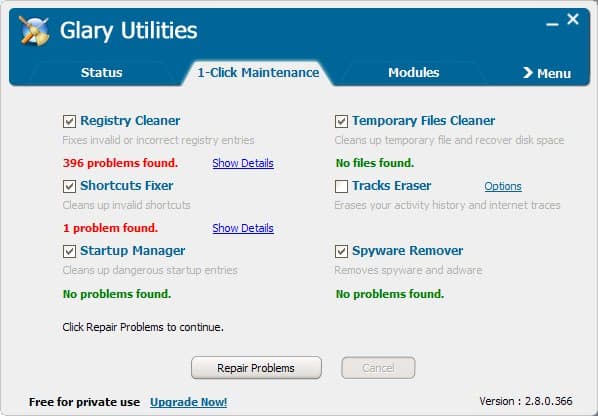
Glary Utilities is set of tools that can be used to clean and optimize Windows. The free version of the software program comes with a 1-click maintenance mode that you can use to fix system problems with minimal interaction. It consists of a Registry cleaner, shortcuts fixer, startup manager, temporary files cleaner, track eraser and spyware remover.
Besides that quick maintenance mode it also comes with lots of additional modules that are divided up into the five categories Clean Up & Repair, Optimize & Improve, Privacy & Security, Files & Folders and System Tools. All of them with three to four modules that start various tools to maintain the operating system.
The Privacy & Security category for example contains a Tracks Eraser, File Shredder, File Undelete and File Encryption / Decryption tool. Having said that it should be obvious that the software combines the features of various popular utilities in one application.
While it can replace many applications it does not come close to some of the top applications in their fields. Taking Eraser for example. Eraser lets users deleted unused hard drive space so that the data that once resided on that space cannot be recovered anymore. Glary Utilities on the other hand can only delete files so that they cannot be restored anymore.
While that may sound similar, it is not in fact.
Glary Utilities provides many tools that can be used for system maintenance. It provides access to the tools in a clean interface and could be worthwhile to test for users who love all in one tools instead of specialized tools.
Update: The developers have now made available a free portable version of the program that comes without toolbar installation. I'd suggest to download this version to avoid installation hassles altogether.
Glary Utilities is now available in 23 different languages plus English. You need to download the additional language files and place them in the languages folder of the Glary Utilities program folder to make use of them.
The program starts on an overview page when you first start it up. Here you get information about your system's start up time, and how basic settings such as updates are configured.
You have two core options to go from here. Either click on the 1-click maintenance tab and use it to run a selection of tools that Glary Utilities offers with minimal interaction, or launch tools displayed under advanced tools or the utilities toolbar instead.
The developers have integrated new modules into the program recently. You can now use it to check for software updates for instance, which can be quite useful to make sure all software running on your PC is up to date and not outdated.
Verdict
If you are looking for a program that covers a lot of ground, then Glary Utilities is definitely one that you may want to test in this regard. It is not the only free tool collection though, Advanced System Care for instance offers a similar functionality.
Advertisement




















All In One System Maintenance Tool Glary Utilities Nice post.
I noticed that when trying to uninstall multiple programs with this tool it is leaving traces of programs on hard disk. Glary utilities is not able to effectively remove programs.
One of the interesting things to note is that it has batch uninstall which makes uninstalling programs less of a chore.
There will always problems involved in using these optimizers specially registry cleaners are included in them, deleting registry keys can cause problems without knowledge of user ,I use ccleaner but I don’t use registry cleaner in ccleaner.
Got the Pro version free on Giveaway of the Day a while back. Works like a charm! I’d recommend it for those who like to use all-in-ones, like Martin said.
Do you think this can beat Tune Up?