Application Startup Timer
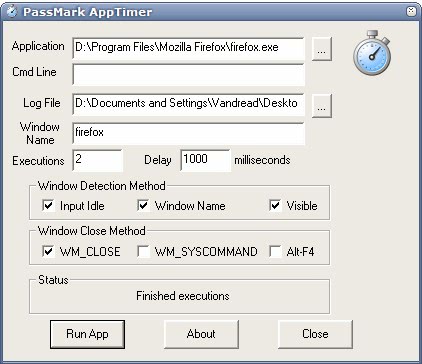
Some software programs can be optimized so that they start up faster. Computer users benefit the most from these type of optimizations if they work with the program regularly on their system.
One prime example of an optimization is Java and Open Office. You can turn off Java in Open Office which in turn speeds up the loading time of Open Office noticeably.
It sometimes may be obvious that an application is starting faster after you tweaked it, but sometimes you may want to test the results to find out if it is based on raw data or just based on a feeling that you have.
Application Startup Timer (via How To Geek) provides you with the tools to to measure the startup time of applications. The application opens and closes a a selected application and logs the startup time of the application in a log file.
This provides information about the performance gains when you run the benchmark application before you modify a program and after you optimize it as you can compare the values easily afterwards.
The application's interface requires some explanation. The first field named Application needs to point to an executable program on your system
The second called Cmd Line is optional and can be used to execute command line parameters that you want to start the selected application with.
Log File points to a log file on the computer's hard drive while Window Name has to contain part of the window's name so that the application startup timer can automatically close the window.
AppTimer will run an executable a number of times and time how long it takes for the application to reach a state where user input is being accepted before exiting the application.
After each run of the application AppTimer will attempt to close the application in an automated fashion while logging the startup time measurements to a log file.
The first three check boxes determine how the application is detecting the window of the application that is currently tested while the last three check boxes determine how the benchmarking software should close the application window. The values shown in the screenshot should work fine for most applications, but you may need to experiment with them if you notice that the window is not detected correctly or if the program is not terminated properly by the application startup timer.
Advertisement





















On linux you might want to use the “time” command to do the same – just “time applicationname” and see the stats.