Fast Firefox 3 Unsorted Bookmarks Access
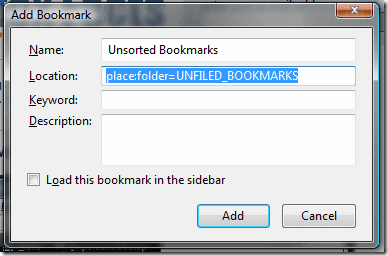
Firefox 3 introduced a new feature called unsorted bookmarks. If you look at the Firefox 3 location bar you see a white star at the right end of the bar. Clicking on that star turns the color to yellow and adds the page to the unsorted bookmarks in Firefox.
Another click on the star icon however displays the bookmarking menu which you can use to file the bookmark into an existing folder, to change its name, and to add tags.
Mozilla kept the behavior until Firefox 29, when it moved the bookmarks star out of the address bar into the main toolbar area right next to it.
The problem with this process is that the unsorted bookmarks folder is deeply hidden in the Firefox bookmarks folder. Long time reader Transcontinental send me a nice link that explains how to add the Unsorted Bookmarks folder to a location that is easier accessible.
Some may say that you could simply move the Unsorted Bookmarks folder from the bookmarks manager to the Bookmarks Toolbar. That however will only move the existing bookmarks with it but it will not add new bookmarks that are added by clicking on the white star.
The way to add the Unsorted Bookmarks folder so that it is automatically updating the folder when new bookmarks are added to that folder is explained below.
To do that create a new bookmark in the location that you want to have the Unsorted Bookmarks folder in. Give it the name you want and add the line "place:folder=UNFILED_BOOKMARKS" (without the "") in the location field.
Clicking on that folder will always display all Unsorted Bookmarks from then on and update automatically whenever a new bookmark is added.
Please note that you may need to restart the Firefox web browser before the change takes effect in newer versions of the web browser.
This appears to be the only way to display the unsorted bookmarks folder in another location, apart from using extensions for that purpose.
Advertisement



















OK – I figured it out. You can remove that newly created folder using the following procedure:
Close all open FF windows.
Permit viewing of Hidden Files (under the Tools/Folder Options menu in Explorer)
Now navigate to Documents and Setting/”user”/Application Data/Mozilla/Firefox/Profiles/*.default/bookmarkbackups
In this folder you find several backups of the FF 3.x bookmark file (places.sqlite). They have a json file extension.
Search the latest one for the term “unfiled” (without the “”)
Entries in this file are of the form {},{},{}
Delete the entry containing the “unfiled” term – be sure to remove the {} and a comma (prevents to consecutive commas)
Save the file.
Go up one folder and delete the file “places.sqlite” (and any other places.* files if they exist)
Restart Firefox – that Unsorted Bookmarks folder should be gone!
====================================
Also, the initial creation process should warn users about this inability to delete the new folder (and maybe add my procedure to get around that problem.
On June 24th, in my first response, I gave that information. I’m on a Macintosh (Tiger & Leopard) with FF 3.5.2. Also, in response to Gary Hasman, I have no idea what place:folder=unfiled_bookmarks means. I’m NOT a FireFox programmer… I have nothing to do with the design or implementation. I’m NOT a “contributor” to FF development. Drag-and-drop works for me on the Mac FF 3.5.2 version, especially if the folder is empty.
Aha – I’m on a PC and the drag and drop doesn’t work! THAT explains one problem. I’m referring to the original method of creating the folder and I was hoping that someone might know where Firefox “stores” that information as it HAS to be somewhere for FF to “remember it. We (PC folks) do enjoy the hacking part of the business….. :-)
I created that Unsorted Bookmarks folder – I can NOT delete it, can NOT rename it AND when I try to MOVE it it simply COPIES it to the new location leaving the original where it is.
How does one actually delete this newly created folder????
Gary, you don’t. As stated in my prior post, you must empty the contents of the folder, either by deleting members, or by moving those members into some other folder. Then, once you have an empty folder, you can move it by clicking on it and dragging it to another folder… a wastebin of unwanted folders. The “Move…” option doesn’t apply to folders, but drag-and-drop does. I created “Trash” as a folder into which I can place unwanted folders.
Maybe we’re talking different things. I created a FOLDER called Unsorted Bookmarks using the ADD BOOKMARK option and setting Location to place:folder=unfiled_bookmarks. This folder appeared in my Bookmarks Menu. If I drag_and_drop it into any other folder it is only COPIED to that folder not MOVED. I can delete it from the new location but the original cannot be deleted. Do you know where the “code” for the original process is “remembered”? I’d like to “hack” that to remove the Unsorted Bookmarks folder as It also is as worthless as the original unsorted bookmarks HIDDEN folder.
Before anyone complains about my use of the terms “Move” and “DELETE”, let me explain that for Move I meant to select-all of the contents of the original folder, and then drag that collection to the new folder. For DELETE, since “Organize Bookmarks” doesn’t allow you to DELETE a folder, what I had to do was create a folder called “Trash” near the end of my “Bookmarks Menu” folder, and I then drag empty folders into the Trash folder. That doesn’t really delete them, but at least they are out of the way. FF3 is lacking DELETE and RENAME capabilities; you just have to workaround the limitations.
Organize Bookmarks doesn’t provide a means for renaming a folder. But you could create another folder with the name you desire, then Move the entire contents of your original folder into that new folder. You might want to Sort before doing the Move. Then DELETE the empty old folder. Lastly, if you really want to just get rid of it, DELETE it.
Another warning: I was unable to delete the new “Unsorted Bookmarks” file after I created it. I couldn’t even change it’s name. Although it could be moved around, I ended up having to restore all my bookmarks from a backup to get rid of it.
I second this problem in FF 3.6, and if I restore the .json backup, I loose new bookmarks since yesterday’s backup. Jeremy’s code is better.
One caution…”Organize Bookmarks” does NOT remember sorted lists unless you MOVE them to another folder. I’ve created a Temp folder that I use as a place to move my Sorted Bookmarks, then I move other random bookmarks from other folders, like my Unsorted Bookmarks folder. I then SORT A>Z the Temp folder, and MOVE it back to Sorted Bookmarks. The MOVE remembers the sort order. Note, I accumulate random bookmarks in my Unsorted Bookmarks folder, NOT the Unsorted Bookmarks icon at the bottom.
Pretty neat! One extension less to slow FF. Thanks.
The described technique doesn’t work on Macintosh Version of Firefox 3.0.x, but you can do the following. Under “Bookmarks”, click on “Organize Bookmarks”. Click on the “Bookmarks Folder” in the left side panel, and then click the “gear wheel” and select “New Folder”. Give it a name like “Unsorted Bookmarks”. It should appear near the bottom. Move it by click-drag to just above the “Unsorted Morkmarks” icon. Then create another folder. I called it “Sorted Bookmarks”. Then click on “Bookmark Folder” again and select a range of unsorted bookmarks by clicking on one, and then shift-clicking again at the bottom of the range. This selects the range. Then choose “Move” to move them into your new Unsorted Bookmarks folder. Repeat this for as many of your individual Bookmark Folder entries as you like. Finally, select your Unsorted Bookmarks folder and the entire contents should be visible. Click the top line, and shift-click the bottom line to select them all, and choose SORT from the “script” selector and sort them A>Z (or Z>A). Then select all of them again and MOVE them to your Sorted Bookmarks folder. This gives you all your unsorted bookmarks in a single folder ordered as you like (I did A>Z). As new unsorted bookmarks accumulate in your Bookmarks Folder, you can MOVE them into Unsorted Bookmarks, and move all the Sorted Bookmarks there too. Then SORT them and move the entire collection back to Sorted Bookmarks.
https://addons.mozilla.org/en-US/firefox/addon/7269
You do know Unsorted Bookmarks is one of the top three folders in the All Bookmarks section in the Library (New Organize Bookmarks)window? I don’t think its that hard to get to. If you double-click on the white star to bookmark a page a little dialog shows up where you can specify a folder the bookmark goes in.
A thousand times, thank you. It cures a serious beef I had with the unsorted bookmark handling.
Pretty much an essential tweak.