Internet Explorer 7 Tweak Utility
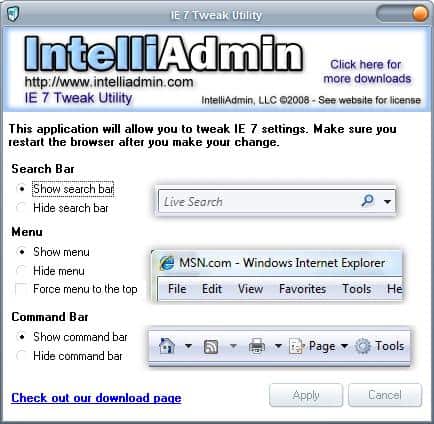
The IE7 Tweak Utility is a portable software program that allows you to change a few settings in Internet Explorer 7 that cannot be changed directly in the browser. I assume they are handled in the Registry but have not checked if that is true for all of the settings.
The tool provides a clean interface after starting it up. Changes can be made to the Search Bar, the Menu Bar and the Command Bar which means it basically a tool to tweak toolbars in Internet Explorer 7. The search bar can be set to hidden which would have the effect that it would disappear in Internet Explorer 7.
The same is true for the Command Bar which can also be hidden. The Command Bar is a set of icons that sit directly below the search form starting with a link to the homepage and ending with the Tools menu.
The Menu on the other hand can be hidden as well or forced to the top which is an interesting option. You might remember that the menu in Internet Explorer is below the search bar. If you want it the other way round you can apply the tweak.
Update: If you are using a newer version of Internet Explorer you can download Tweak IE to do just that. The software gives you better control over the browser. Tweaks are separated into groups like Toolbar, Control Panel or Restrictions on the sidebar. The following tweaks are available:
Toolbar:
- Customize command label
- Disable customizing browser toolbars
- Disable customizing browser toolbar buttons
- Hide the command bar
- Hide the status bar
- Lock all toolbars
- Turn off Developer Tools
- Use large icons for command buttons
Control Panel:
- Hide Internet Options tabs
- Automatically check for Internet Explorer updates
- Do not allow resetting Internet Explorer setting
- Empty Temporary Internet files folders when browser is closed
- Turn off picture display
- Turn on caret browsing support
- Turn on clear type
- Turn off encryption support
- Restrict the changing of settings
Restrictions:
- Disable auto complete for forms
- Disable external branding of Internet Explorer
- Disable Internet connection wizard
- Restrict changing advanced page settings
- Restrict changing the default search provider
- Restrict users from enabling or disabling addons
- Turn off auto complete feature for web addresses
- Turn off reopen last browsing session
- Turn off tabbed browsing
- Disable Internet Explorer menus
Settings:
- Disable toolbars and extension when InPrivate Browsing starts
- Remove the address bar completely from Internet Explorer
- Turn off accelerators
- Turn off compatibility view button
- Turn off InPrivate browsing
- Turn off InPrivate filtering















I tried it a while ago. It does do what you said in the post, but I really found it so damn simple at that time, that I uninstalled it right away. Quite disappointing actually.