Better Way To Install Fonts In Windows
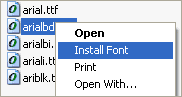
The default way to install new fonts in Windows (except for Windows Vista) is to click on the Font entry in the Windows Control Panel and to select Install New Font from the File menu. That's not very handy especially if you install fonts regularly on the system.
Click Font is a small Open Source application that provides users with a better way to install fonts in Windows. The software adds an Install Font entry to the right-click menu when specific font related file extensions are selected.
The software can install True Type, Open Type and Postscript Fonts and register them correctly on the system. One nice feature is the option to install all fonts that are located in a specific folder which can be real time saver.
Click Font is compatible to 32-bit versions of Windows 2000, NT and Windows XP but should run under Windows Vista as well.
Update: Microsoft has added capabilities to install fonts directly and from any location in newer versions of Windows. To install a new font on the system right-click it in its directory and select Install from the context menu. Note that this may trigger an UAC prompt depending on the rights of the user account on the system, and that some user accounts may not see the option at all.
Windows displays an "installing [font name]" box when you select install which displays the progress of the installation. Note that you can mark multiple fonts at once to install them in one go on the system. If you have a folder full of fonts just press Ctrl-A to highlight them all, right-click on of them and select install from the Windows Explorer context menu. Windows will highlight the status of the installation to you so that you will always know where it is at.
Advertisement




















hypert,
you forgot to register the font correctl.
btw, when installing this sw, i got a virus alert.
i am using trend micro office scan
Sometimes Drag&Drop don’t work, same as just copying/link file. Then you need to use standard way.
Look here: http://www.how-to-how.com/install-a-font
You don’t really need some extra software for that. Go to C:\Documents and Settings\username\SendTo (a hidden folder) and make a link to the fonts folder. This way you can copy and thus install a font via send to in the right-click menu.
I use this one on XP, don’t know if it works an all Windows.
I’ve noticed that too with c:windowsfonts, although dragging files to the “magic” Control Panel → Fonts folder does seem to work as well as File → Install Font.
I had an argument with Raymond Chen on his blog recently — MS thinks nobody uses File → Install Font any more, and that therefore they don’t need to worry about making it usable. It’s unfortunate.
Copying font file to the fonts folder does not equal installing it properly.
I had encountered applications that required manual install through File>Install font in fonts dir or they were unable to use font.
Yea, you can justdrag the font file to the fonts directory, which can be found on your control panel or c:\windows\fonts
1. Make a shortcut of c:\windows\fonts on your desktop.
2. And just drag and drop fonts in to that folder. Simple!