Quick Overview of Firefox Startup Options
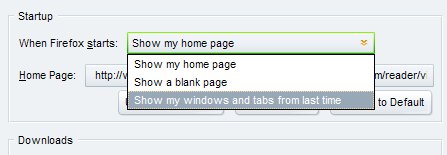
Most Firefox users know that they can configure the Firefox web browser to always load a website - the home page - when the browser starts. This can be very useful in many situations, for instance if you want to being your browsing always on a specific website, for instance a newspaper website.
Readers of my blog also know that it is possible to load multiple homepages by separating every website with the | character. To load Ghacks and Google whenever Firefox starts users would add the line https://www.ghacks.net/ | http://www.google.com/ to the Home Page option in Firefox.
Far more interesting than this well known feature is another option that is quite hidden in the same menu. Let me first explain how you configure those settings.
To get there, tap on the Alt-key on your keyboard and select Tools > Options from the menu bar that opens up. The options window opens up, and you need to switch to the General tab in it to display all startup options the browser provides you with.
The three startup options that you have are:
- Show my home page: Loads all websites and addresses that you have listed under Home Page.
- Show a blank page: Loads a blank page, ideal if you want a fast browser start.
- Show my windows and tabs from last time: This loads the last session, which means all browser tabs and windows that you had open the last time you used Firefox.
I'm using the session restore feature in Firefox as I find it to be the most comfortable option. I can continue my work exactly where I left off, and do not have to worry about making sure that I bookmark all websites before I close the web browser.
If you are using the third option, you need to make sure that you have set the browser to keep the browsing history. If you do not, session information will be deleted on exit so that it cannot be recovered the next time you start the web browser.
If your browser got hijacked by a toolbar, you may want to check the General tab to change the homepage and startup settings in the browser. Here you find a restore to default option which can come in handy in that situation.
Advertisement



















I use Tab Mix Plus for that, but in Tab Mix Plus it should be turned on separately.
Steve T
How does Firefox 3 compare to Opera on the speed front i tried Ffox2 & Opera was the fastest
Firefox 2 was slower, but FF 3 is much faster, and for me it is close to Opera 9.
In Opera for years now you have been able to save a snapshot of your browser as a session & if you select show startup dialog when starting Opera you can choose to start a saved session or continue from last time or start with a blank page or your home page.
How does Firefox 3 compare to Opera on the speed front i tried Ffox2 & Opera was the fastest
If you enable this feature and share your computer with your partner just make sure you shut down all the
pr0nshopping tabs before you close the browser. I covered this in an item on covering your tracks recently.