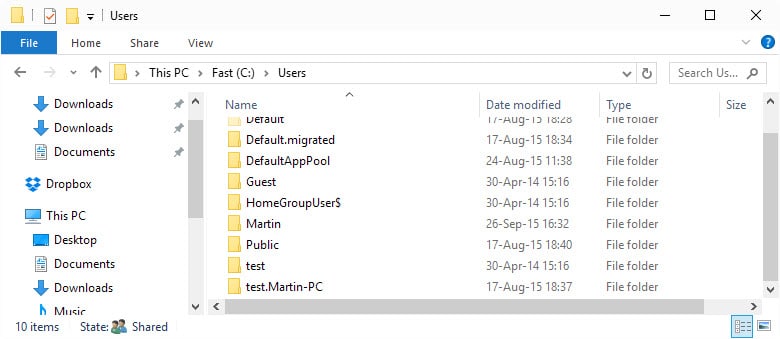Prevent User Profile Changes on Windows NT Systems
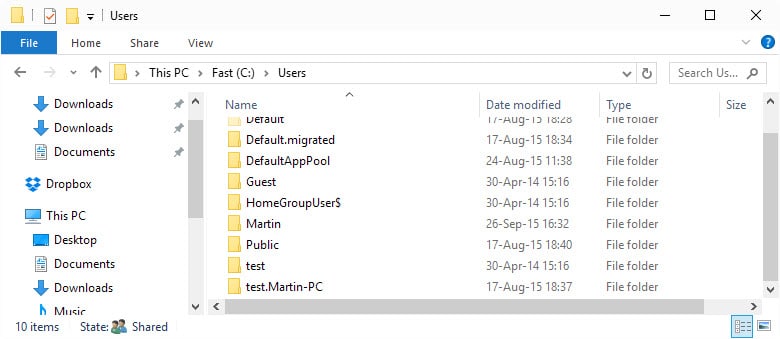
Each user account in Windows is connected to a user profile that defines several important parameters like the types of applications that are available for that user, information about files and shortcuts on the desktop, visual settings like screen size, network and printer connections, wallpapers and data like the Internet cache.
From an administrator's point of view lots of things that can be altered in a way that make the computer or part of it unusable for that user.
This does not necessarily have to happen in business environments as there are other scenarios where users may damage a user profile, for instance when a computer is shared between members of a family. Obviously, this is also important in work environments where users should not be able to tamper with data in a way that damages the account.
One problem here is that the wrong kind of "tweak" or setting can do lots of harm to user profiles on the system. Admins usually are proficient and careful when it comes to these kind of changes which includes testing the changes before they are applied to live user accounts.
There is a very easy way to prevent users of a computer to change the settings in their user profile permanently. They can still make changes to the profile but those changes are only temporary in nature once the modification has been made.
This can be done by changing the NTUSER.DAT file into a NTUSER.MAN file for that user. Windows automatically recognizes the profile as a mandatory profile from then on. The NTUSER.DAT file is located in the user's %USERNAME% directory, usually c:\documents and settings\username\. This should work on all Windows NT operating systems including Windows XP and Windows Vista.
Update: The user folder location has changed under Windows 7 and newer versions of the Windows operating system. You find the ntuser.dat file now under C:\Users\username\ provided that c: is the main directory of the system. If it is not, change the drive letter.