Disable Bookmarks in the Firefox 3 Awesome Bar
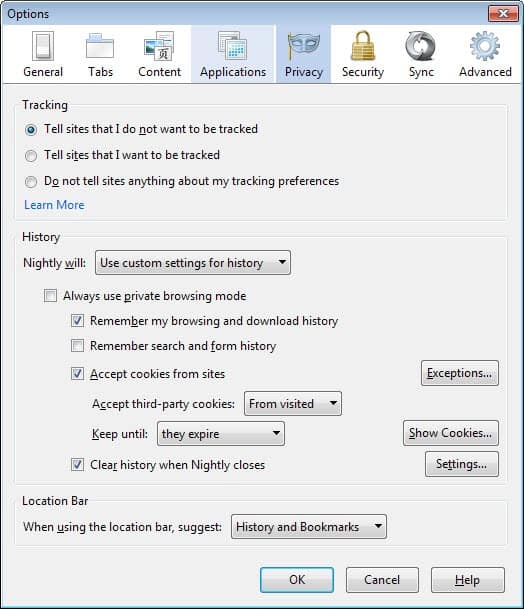
There have been more comments than usual on an article that I wrote about the Firefox 3 Location bar also known as the Awesome Bar.
Many users who voiced their opinion said that they did not like the new functionality of the location bar and that they would switch back to Firefox 2 or even another browser if there would not be a fix posted soon.
A fix means a configuration setting that allows them to disable the inclusion of bookmarks in the list that is shown once you start typing in the address bar.
These users can now rejoice again because the Hide Unvisited Firefox extension hides bookmarks from being shown in that list.
To be precise, bookmarks are not shown unless they are also part of the history which would include them for obvious reasons in the list.
The Firefox add-on is compatible to Firefox 3 final and can be downloaded from the official Mozilla website.
Update: The add-on is not compatible with newer versions of the Firefox web browser and the core reason for that is that Mozilla has added preferences to the browser natively that enable you to select what the location bar displays when you type text into it.
To configure what is displayed in the location bar, do the following:
- Tap on the Alt-key to display the Firefox menu bar.
- Select Tools > Options from it. This opens the options menu.
- Switch to Privacy and locate the Location Bar setting on that page.
- Here you can switch from History and Bookmarks suggestions to only History, only Bookmarks, or nothing.
- Click on the ok button to save the change.
The changes do take effect immediately, a restart of the browser is not required. Note that you can still use shortcodes so that only specific results are displayed in the address bar. Check out our Firefox address bar customization guide for information on how that is done.
Advertisement



















By setting these browser.urlbar values in the about:config, they can be changed so that they do not show on the awesome bar, but the values are still stored. If you change the browser.urlbar values back, the visited URLs show up again. Best way to clear these values it to remove the file places.sqllite located in your Firefox profile folder. The file is recreated when you launch FF3 again.
Extensions whose only purpose is to switch a value in the about:config seem to me absurd if the user has the minimum skill to access that about:config. If so, the following page delivers I think all the info needed to handle those bookmarks in the “Awesome” bar :
http://www.labnol.org/software/browsers/prevent-firefox-showing-bookmarks-address-location-bar/3636/
Another preference is
browser.urlbar.maxRichResults = 0
It goes back to FF2.0 behavior.
There is already a preference for this. “browser.urlbar.matchOnlyTyped=true” gives you back the <=2.0 behavior.