Quick Folder Access with Direct Folders
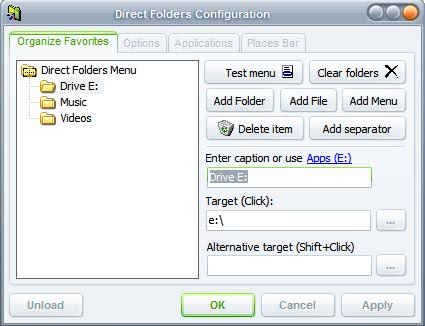
Every Windows user browses folders regularly, be it to save files in specific folders or to load files from folders. Windows itself offers no way of saving often used folders as favorites so that they can be accessed with just a click. I already did test several applications like Flashfolder but I did discover the perfect application for my needs only recently.
Direct Folders adds a double-click menu to open and save dialogs that gives you access to folders,files and recent documents that have been added to the application previously. This means that it enables you to pick often used folders quickly for file save and open operations.
The system is so simple that I would call it brilliant. A double-click opens the Direct Folders menu when you are in Windows Explorer, Windows desktop or a file browsing dialog (like Save or Load) and opens a folder or file with just another click.
Several items can be added to the menu. First of all direct access to folders and files can be added on the main level. Separators can be used to visualize folder categories or add a break between folders and files. Last but not least subfolders can be created that add another level to the menu meaning in return that you need another action to access the folders or files contained within.
Several other file related settings can be changed in Direct Folder. The default size of the file dialogs windows can be changed to an appropriate size as well as the default viewing mode (Thumbnails, Icons, Details, Tiles and List), the sort order (Name, Size, Type and Date) and if it should be ascending or descending.
The folder and file favorites as well as the recent documents can also be accessed by shortcuts. The default shortcuts are Windows Q for the Favorites and Windows W for the recent documents.
A pro version is available as well which adds several new functions like information about the size of a drive, the ability to set default folders for any application and an option to customize folder icons.
Update: Direct Folders is compatible with all recent versions of the Microsoft Windows operating system. This is not explicitly mentioned on the developer's website but we have just tested the program successfully on a system running Windows 10.
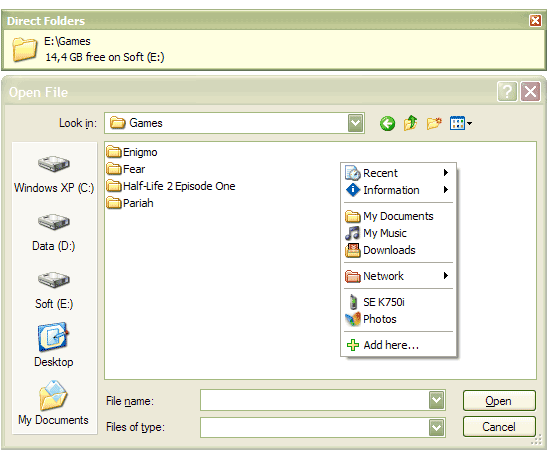


























It’s been updated fairly recently. However it won’t work properly with Listary running. Overall it is handy if a bit quirky. Not all programs are compatible but you can use settings to make it ignore those programs. You can control the size of the dialog boxes and have a favorites list which is it’s most useful features. Overall it is worth a look. Some will find it useful.
I use the comfortable right click Folder Guide,
http://www.freeware365.com/desktop/folderguide.htm
essential but much fast and practical one.
Oh, Martin, you’re one of the best bloggers in the web…
It’s WP Ajax Edit Comments http://www.raproject.com/wordpress/wp-ajax-edit-comments/
You can add Favorites in Windows Explorer but not in the Save and Load Dialog Windows.
Nice software. Does what it’s asked.
Maybe I’m wrong, but you say Windows doesn’t offer a way to access favorite folders. However, Favourite menu item in explorer.exe allows saving favorite folders, just like in IE. Ok it’s a 2 clicks distance, but it’s quite efficient anyway :)
Oh by the way, what is this wordpress plugin you use which allows users to edit their own comments on your blog? Thanks.