Add Ping to Address Bar in Firefox and Opera
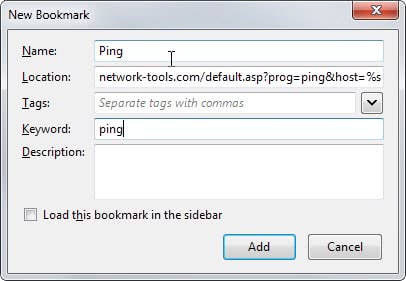
Found this useful tip on how to add a ping shortcut to your Firefox address bar over at Lifehacker. I love its simplicity.
Pinging servers is a great way of finding out if they are currently up and running. The time it takes to receive a response is measured in milliseconds and a timeout is returned if it takes too long.
While you can use extensions or add-ons for that, or use the command line of the operating system you are using, it may be faster if you are already using the browser.
This Firefox tip does not require a plugin, add-on or Greasemonkey script. All you need to do is create a new bookmark that links to the url: http://network-tools.com/default.asp?prog=ping&host=%s. Now all that is left to do is to add the keyword ping to the service when you add it as a bookmark.
To do so, press the Alt-key on your keyboard and select Bookmarks > Show all bookmarks from the menu that opens up. Right-click on Bookmarks Menu or Unsorted Bookmarks and select New Bookmark from the context menu that opens up.
The keyword command is a way to access an url without typing it. The good thing about is that you can pass parameters. If you want to ping a server you enter ping url in the address bar of Firefox, e.g. ping ghacks.net to ping this site.
Firefox will recognize the ping keyword and load the url http://network-tools.com/default.asp?prog=ping&host=ghacks.net which displays the ping on the website.
You can do the same in Opera. The keywords are called nicknames there but are basically the same. I have not tested it but it should work fine. Let me know if you try that out.
Since Network Tools is offering other tools on its website, you can use the same method to add trace or whois bookmarks to Firefox to run them from the address bar whenever the need arises.
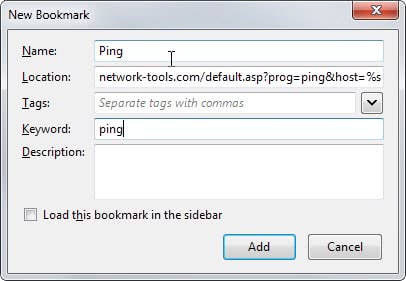



















Nice blog…
Mutant a ping abot 100ms is normally very bad unless you are on a slow connection
verified. On opera, right click on the textbox, select “create search”, and add the “ping” keyword.
I did try it out.It worked for ghacks.net and it gave me the following result.
“Average time over 10 pings: 130.8 ms”
but how to interpret it?
I think a simpler way to add this to opera is to load the page, right-click the textbox and select something like “create custom search”, and then simply add “ping” to the keyword command.
It’s one of my favorite opera functionnality (custom search). So much as it render the google search box useless… Actually, it’s directly the google philosophy, in the browser: just one textbox…
(I haven’t tested yet, but I will tonight)
Could not get this to work. I’m using Firefox 3b4 and I added the URL to my bookmarks with the Ping tag. When I type ping in my address bar the site comes up but it won’t attach the domain I type after it to the end of the ping service’s url. Any ideas?