Check Exe Files on Your Computer
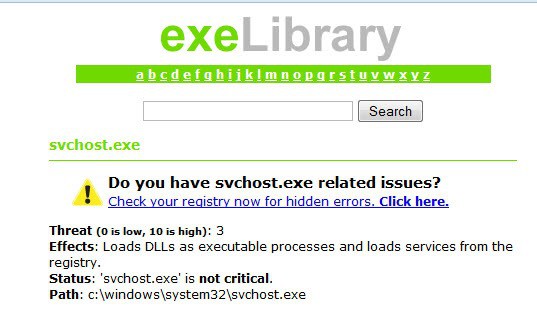
If you open up your task manager and navigate to the processes tab, you will see a bunch of entries with the extension ‘exe’. While entries with application names on them tell you exactly what they are, you will also find entries with names that have no real identifying characteristics.
Let’s say you’re curious to know exactly what each entry does. In that case, head over to Exelib. This site is a database of executable programs. When you type in the name of an exe file, you get information about what that file does, where it is located, what effect does it have on your system, and how much of a threat it is to your machine if it is an executable file that has been added to the database previously.
Take svchost.exe for example. This entry in the Task Manager scans the ‘to be started’ section of your machine and creates a list of processes to launch. While this application itself does not pose a threat, it may occasionally launch a critical process.
Exelib helps you determine what executables your computer is running or possesses. While it is always good to keep track of executable files, this site can also help protect your computer. You can check new executables that have newly appeared to see if they are viruses or have spyware properties. Occasionally, you may come across an exe file that isn’t in the database. However, the database is always being updated so you can always check back later.
Do you have any special way to check what your executable files can do? How do you deal with unknown files?
Update: Exe Library is a starting point that you can use to find out more about a process running on your system. You may want to dive deeper into the research with a search on Google or Bing, or upload the exe to an online virus scanner such as Virus Total to make sure it is not malicious.
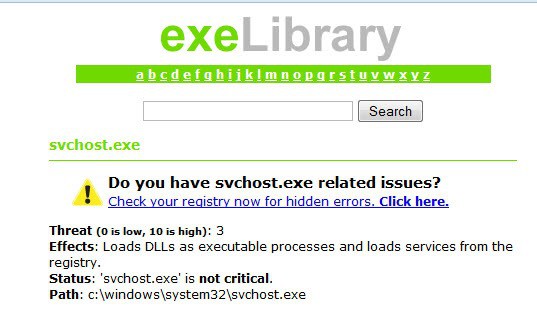


















This is an interesting tool to use. Thanks for sharing this. I’m gonna try it for computer optimization. Hope this would be a good help.
Interesting. Used this site and discovered a trojan that had bypassed my antivirus.
Not bad, but a search in google will give you the same result. Still something to add to the arsenal :)
I use WinPatrol if I see something suspicious or new. But this Exelib site sounds exciting, I’m bookmarking it : )
These programs won’t tell you WHAT an exe does but they will give you a lot of detailed developer level information about an exe file.
http://www.nirsoft.net/utils/exeinfo.html
http://www.teamcti.com/pview/prcview.htm
http://www.smidgeonsoft.prohosting.com/pebrowse-pro-file-viewer.html