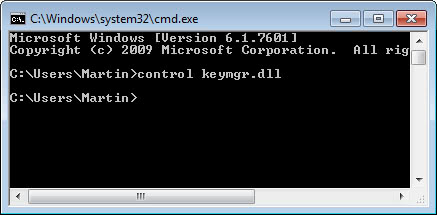Remove Stored .Net User Names and Passwords
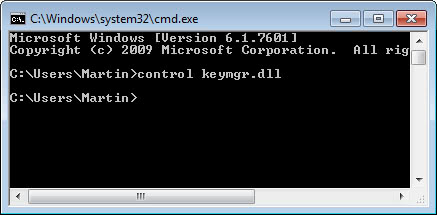
Windows XP and Windows Vista save username and password information for network resources and services like Windows Live on the hard drive of the operating system. If you want to check if and which usernames and passwords are stored with the option to remove some or all of them you can do the following:
Open the command line by pressing Windows-R, typing cmd and hitting enter. Now use the command control keymgr.dll to open the window of a program called Stored User Names and Passwords that lists all stored usernames and passwords of the currently active profile.
You can use the command Control Userpasswords2 to open the User Accounts configuration instead. If you click on Advanced in that tab you can access the same menu by clicking on the Manage Passwords button.
You may then mark any entry in the list and either remove it or display its properties for additional information. If you remove an entry you have to enter the username and password again during the next login to the service.
Update: The control panel applet that opens up when you run the first command is called Credential Manager in newer versions of Windows. Here you find listed not only Windows Credentials, but also Certificate-based and Generic credentials and when they were last modified.
The information can be edited or removed just like in earlier versions of the operating system. The second command opens the User Accounts control panel applet where you can add, remove or edit users that have a local account on the system.
Note that you can also use the net user username password command to assign a new password to the selected username. You do not need to current password for that provided that you have sufficient privileges, which makes it ideal to reset a user password if the user has forgotten the password. You can read up on the net user command on Microsoft's Support website.
Please note that resetting a password will make files protected by BitLocker inaccessible. It is therefore not suggested to do so if BitLocker is in use by the selected user account.