Multi-monitor Taskbar
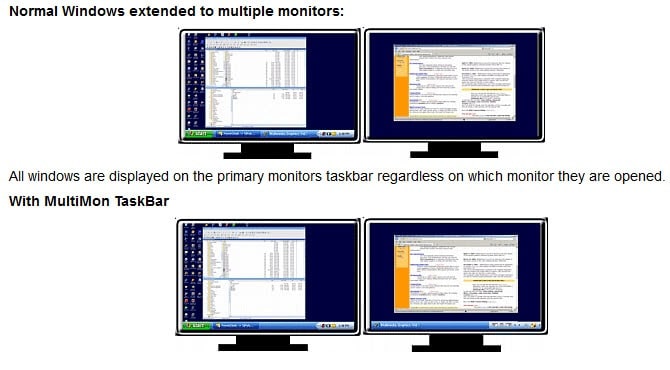
I think we can all agree on the fact that multi-monitor support in Windows is not what it could be and that Microsoft does not seem to put lots of effort into changing this status any time soon. We have to rely on third party tools to add the functions and features that we demand from a multi-monitor environment and Multi-monitor taskbar is one of those applications.
The main feature of the software is to add separate taskbars for every monitor that you have connected to your system. This means that each taskbar is only showing the applications that are running on that monitor which is an excellent way to keep an overview of all the programs and tools that are running.
It also adds a small icon, or two icons if you have three monitors, that lets you easily move that window to another monitor by clicking the left or right button in the top right corner.
It was build with the authors setup in mind which means that it works best with two monitors or three monitors where the primary monitor has to be the middle one.
Limitiations: With two monitors the secondary must be on right. The monitors must have the same resolution. With three monitors the secondary must be left and right with the primary in the middle. If time permits I may make it universal, but I have too many other projects.
The free version of Multi-Monitor Taskbar comes with a few additional handy features like a move to monitor button in Windows XP. It is however limited in comparison to the commercial pro version which adds features like theme support or the ability to resize windows across multiple monitors.
Update: Please note that Microsoft is making part of that functionality available on its newest version of the Windows operating system, Windows 8. On all other versions, MultiMon Taskbar free is helpful if you are using a PC that is connected to more than one monitor. Note that development for the free version has stopped, and that only the pro version is updated regularly by the developer.
Advertisement




















As for me, I’m using Actual Window Manager. Cool program and haven’t such problems like in your “Limitations”.
Indeed, the limitations made me use UltraMon instead.
They’re somewhat hidden on that page, so here they’re in full:
Nevertheless, I have the utmost respect for the author’s work – this certainly wasn’t easy to come up with.
Just use UltraMon. It doesn’t have the limitations you list.