Join Images Together with XnView
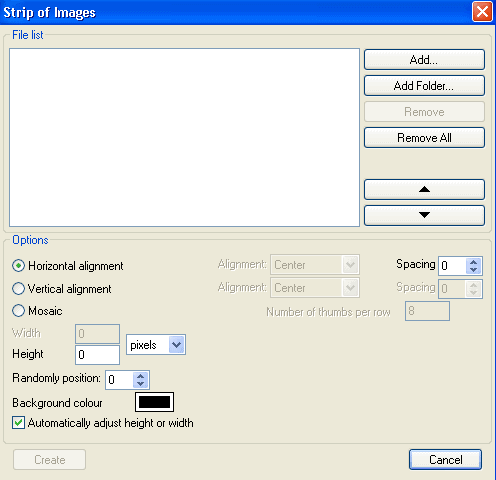
The majority of computer users are probably using GIMP, Adobe Photoshop or Paint.Net when it comes to the editing images on their systems. Sometimes though those programs are overkill and there are often simpler solutions available that you can make use of to achieve the same results.
My problem came about when I attempted to convert an Internet article to a Pdf file. I successfully captured two separate pages as image files and cleaned them up a bit. The next step was to somehow join the two images together. I thought of using Gimp but it looked way too complicated to me. Then, I looked at XnView.
I’ve been using XnView for years now but I pretty much used it only as an image viewer. I was only vaguely aware of some of its other features. I did a quick search and discovered that this software can join images together quite effectively. It has an Option called Panorama, which does the job.
Using the Panorama feature is quite easy. You simply go to Tools > Create > Panorama. In newer versions of XnView, the procedure is slightly different. You go to Create > Strip of Images. With either option, a dialogue box pops up asking you to select the images you want to join. Make sure the images are in the proper order or your final image will appear strange. The next step is to choose if you want the images to be joined horizontally or vertically. If your images are of different resolutions, you can specify a common resolution for them. You can also change the alignment of individual images. In my case, both images were of the same resolution and alignment so I did not have to change any settings.
Once you’re done with the set-up, simply hit the ‘Create’ button. You will get a resultant joined image. If you are satisfied with the result, go to File > Save As and save your image file wherever you want.
Although I used XnView, I’m sure there are plenty of other applications that do the same thing. I’m curious to find out what methods y’all use to join images together. Also, can someone please explain how does one do this with Gimp? I couldn’t figure it out.
Advertisement

















Thank you so much for this fantastic tip. Before I was trying to find a way to do this with GIMP or ACDSEE, unfortunately it seems soo complicated. With Xnview the picture was stitched together is less than 10 seconds!
Amazing tip!!
DADO SUTHO THYO T WEBSITE YAHE WAIE
Irfanview can do that also.
Image>create panorama image…
Thank You !!!! This is the best way to join images. I had block of images 16x 10 (yes 160 images) it took less than ten mins
Thanks for this great tip. It is a life saver. I have urgent need to send certain images and wanted to send it using email. But I could not find right tool for the job. Through your blog post, I could find xnView and the way to stitch together images to put it in one file. The Awesome useful tip and cool trick of xnview. Thanks to share. Keep it up.
Phoenix2life
Thank you for this. I have been trying to join two images together and couldnt find an appropriate program to use. Gimp was to complex for someone fairly new to photo editing. Very usefull
Hi!
I own a Canon digital camera, and it comes bundled with Canon Photostitch software. In most Canon digital cameras, there is a “Stitch Mode” that guides you through shooting more optimal pics for an eventual panorama. Once you open the Photostitch program, you select the images that you took, you can set some options for if you want it to look normal or like it was taken with a wide-angle lens, merge, and then crop if you want. Very easy to use.
More detailed info at:
http://www.kenrockwell.com/canon/photostitch.htm
You don’t have to use images taken with a Canon camera to use the software. Unfortunately, I don’t think you can buy or download this software separately. So, I think you have to find a friend who is willing lend you the disk that came with their Canon camera. :)
Also, just wanted to say that your site has provided me with little insights into tips ‘n tricks about making my computing experience better. Keep up the good work!