Remove System Folders from the Startmenu
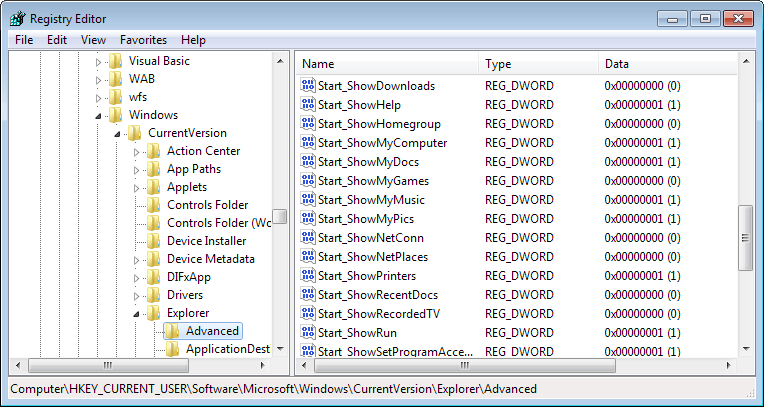
Windows XP displays several system folders in the start menu with no obvious way of removing them from it. System folders are for instance the MyDocuments, MyMusic and MyPics folders. They are displayed even if you do not use those folders at all and no files are located in them.
A convenient way to get rid of those system folders is to edit the Windows Registry. Hit Windows-R, type regedit and press enter to load the Windows XP Registry editor.
You can alternative click on the start menu button, and use the box there to do the very same thing.
Now navigate to the Registry key HKEY_CURRENT_USER\Software\Microsoft\Windows\CurrentVersion\Explorer\Advanced and look at the right pane. You probably find lots of registry keys in that folder, all entries starting with Start_Show are of importance.
Just double-click an entry and set its value to 0 if you do not want to display it in the start menu anymore. It could be that some entries are not existing, take a look at the following table and add those keys as Dwords if they are missing and you want them displayed.
- Start_ShowControlPanel - Show or hide a link to the Control Panel.
- Start_ShowHelp - Show or hide the Help link.
- Start_ShowMyComputer - Display or Hide MyComputer.
- Start_ShowMyDocs - Show or hide the MyDocuments folder.
- Start_ShowMyMusic - Display or hide the MyMusic folder.
- Start_ShowMyPics - Display or hide the MyPictures folder.
- Start_ShowNetConn - Show or hide Network Connections.
- Start_ShowPrinters - Display or hide the Devices and Printers link.
- Start_ShowRecentDocs -Display or hide the list of recent documents.
- Start_ShowRun - Show or hide the run box.
- Start_ShowSearch - Show or hide the search box.
- Start_ShowSetProgramAccessAndDefaults - Display or hide Default Programs.
Update: Please note that this is also working on Windows Vista and Windows 7. It is not working anymore on Windows 8 however due to the absence of a start menu in the operating system.
The parameters available have been improved in Windows 7. The following parameters are available in addition to the ones listed above.
- Start_ShowHomegroup - Display or hide the homegroup link.
- Start_ShowNetPlaces - Display or hide Network Places.
- Start_ShowRecordedTV - Show or hide Recorded TV folder.
- Start_ShowUser - Show or hide a User link.
- Start_ShowVideos - Display or hide the Videos folder.
- Start_TrackDocs - Display or hide Recent Items.
- Start_TrackProgs - Show or hide Recent Programs.
The parameters should work under Vista and Windows 7. Just set them to 1 if you want them displayed, or to 0 if you do not want them to show up in the start menu.
Update 2: The method works again under Windows 10, the operating system that Microsoft re-introduced the start menu in. Please note that you can modify what is being displayed in Windows 10 without using the Registry to do that.
Select Start Menu > Settings > Personalization > Start > Choose which folders appear on Start, and enable or disable system folders based on your requirements.
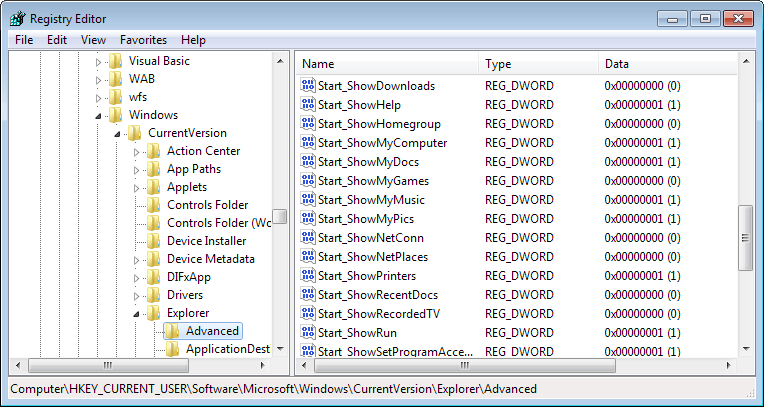


















just a word. like you said, “System folders are for instance the MyDocuments, MyMusic and MyPics folders.”
a much better way than editing registry is,
right click at Start menu -> Properties -> Start menu tab -> Customize… -> Advanced tab -> Start menu item box and search for the folders.
you can tick ‘Don’t display this item’ for MyDoc, MyMusic, MyPics folders.
it would be troublesome if the person wants back the folder after he/she edits the registry. :)