Autocomplete for all applications
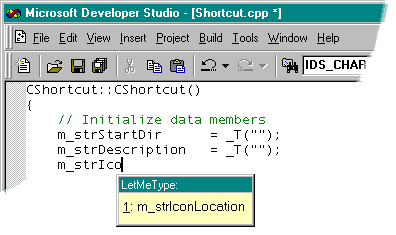
Some programs, web browsers or messaging applications for instance, support auto-complete. The feature displays suggestions to the user to speed up text input.
This may be used when you type in the browser's address bar, fill out your email address or name on a website, or run searches using your favorite search engine.
Mobile Phones have a similar function that suggests words when you type messages on the device, for instance when using apps like WhatsApp or when you compose SMS messages.
Let Me Type auto-complete application for windows
Let Me Type is a Windows application that introduces the auto-complete feature on a system-wide level. Instead of being implemented in a single application, it supports the majority of programs that run on Windows so that you can make use of the feature in programs that don't support it by default.
For instance, I'm writing this article in Firefox currently on the WordPress admin dashboard and Let Me Type offers word suggestions while I type.
It is a little bit confusing at first because lots of suggestions pop up but it is possible to simply ignore them. They disappear automatically when you start a new word.
The program settings allow you to change the behavior of the application so that you can customize it to meet your requirements.
It is for instance possible to change the lower character limit that determines when suggestions are displayed or the maximum number of suggestions the application displays on the screen.
Other options let you change the position of the suggestions box on the screen, the typing speed and the minimum length of words or phrases that it suggests to you.
The default is set to suggest words of five or more characters. If you increase the number, only larger words are suggested which may also impact the number of suggestions in the process.
Passwords and similar words can be blocked from being added to Let Me Type. My personal opinion is that Let Me Type excels if you configure it for one application only. This could be a code editor for instance or WordPress.
Update: The program's website is no longer available. We have uploaded the latest version of the application to our own server from where you can download it. Please note that we don't support the program in any way.
To download LetMeType, click on the following link: (Download Removed)
The most recent version of the application is compatible with all recent versions of the Windows operating system.
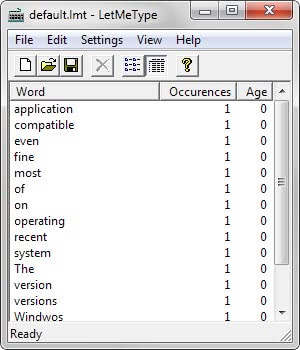


























Hi Martin,
Another great tip. I do notice, however, that when using Word 2008 an extra space gets put in the word. So if you type “con” and then pick “convention” you wind up with con vention.
Looks like no new development on it. Of course, you can exclude Word or any other program that has problems in the options.
One other item to note, the pop up window doesn’t work completely right on a dual monitor unless you are on the primary monitor. The pop up window goes away pretty quickly too even when it isn’t set to pop down.
Too bad it isn’t being maintained anymore.
Thanks as always.