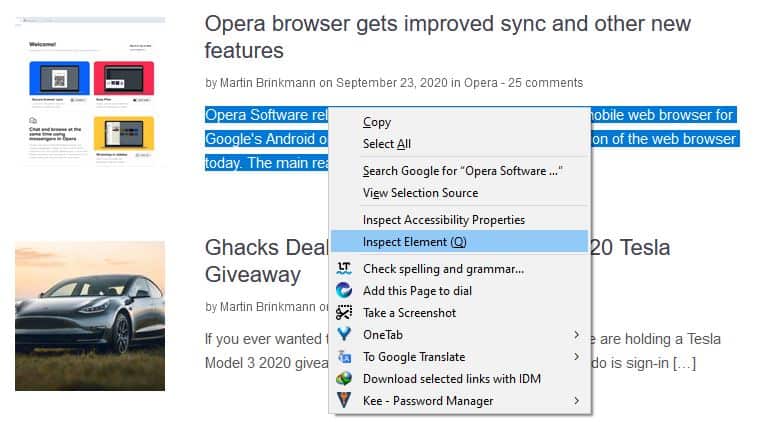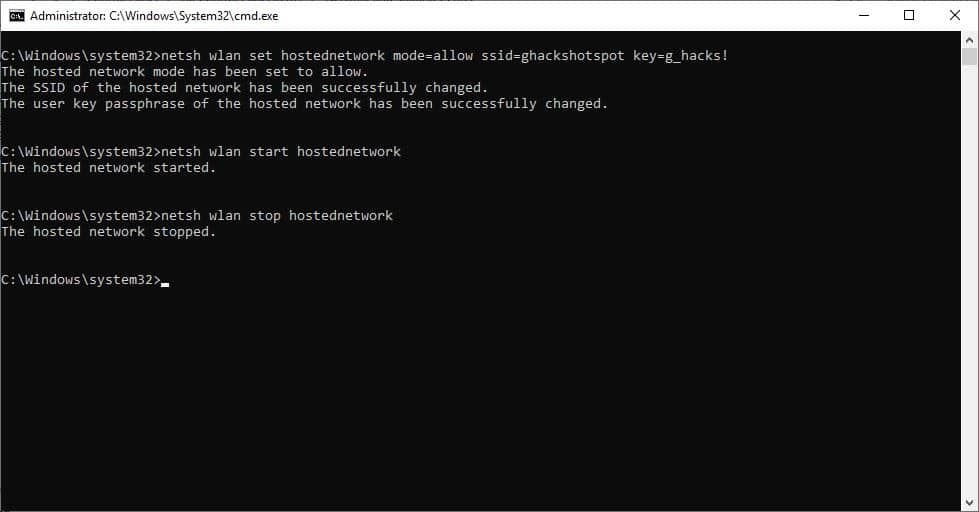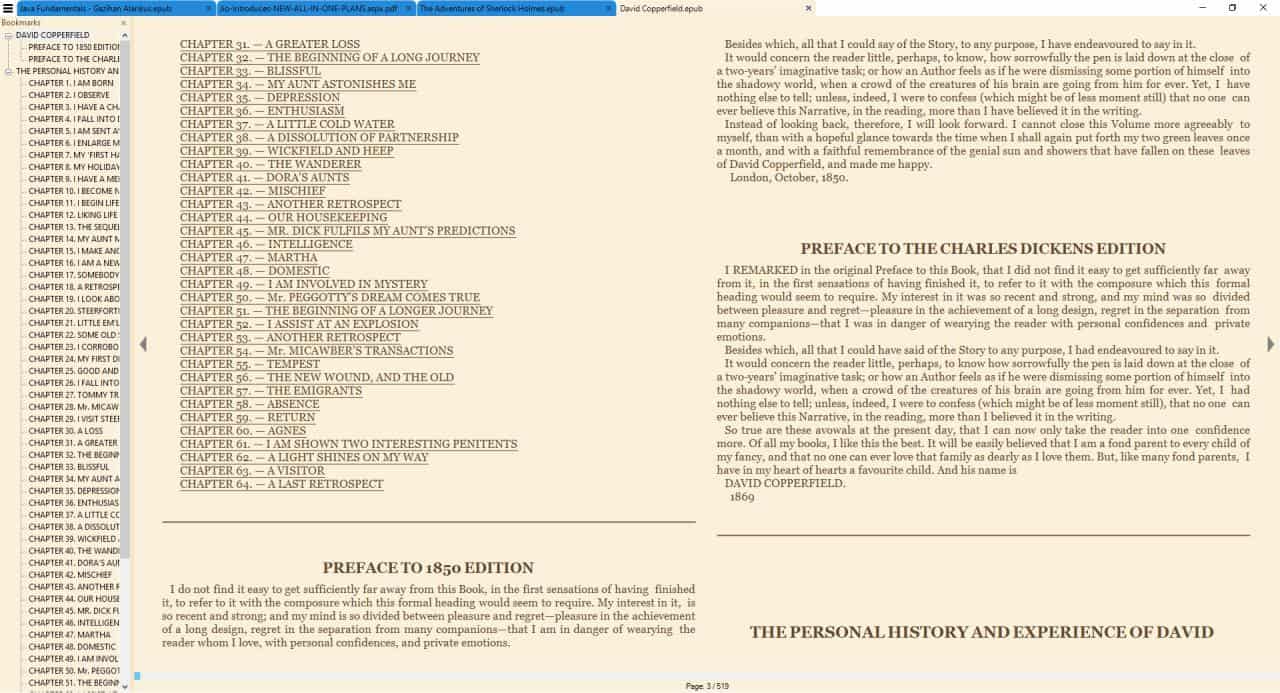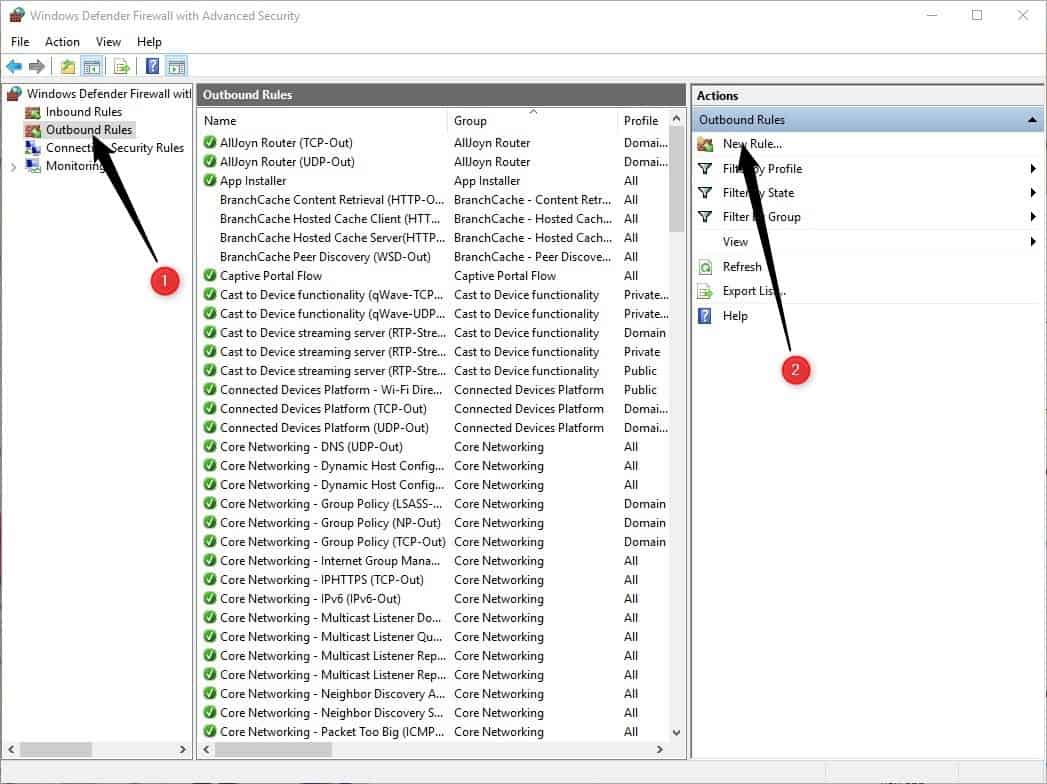Windows Media Player Playlists not working anymore?
The playlists that are generated by Windows Media Player have a different structure and file extension than generic m3u playlists which are supported by all software mp3 players.
Windows Media Player Playlists are saved as .wpl files and a big difference is that they store the absolute path to each song instead of the relative path.
This means that Windows Media Player won't be able to find songs listed in a playlist anymore if the files are moved to another directory, even if it is only a subdirectory or if the playlist file is moved with the files.
I'm going to highlight a method to quickly fix the path used in the wpl file so that they point again to the right directory. I suggest you use a software like Notepad++ for this because it has a nice find and replace feature and because I'm going to use it to demonstrate how it is done.
Lets say you moved your mp3 location from c:\mp3 to d:\music\mp3. What you need to do is locate the wml - Windows Media Player Playlist - file and open it in Notepad++ or another editor that supports find and replace operations and plain text files. Every song in that playlist is listed in that file with the full path, in this example c:\mp3.
Click on the Search menu and pick Replace from the contents. Enter c:\mp3 in the Find What form and d:\music\mp3 in the Replace With form. This will replace all c:\mp3 strings with d:\music\mp3 leaving the rest of the path alone. Click on Replace All to automatically replace all strings.
Notepad++ should display the changes immediately and all you need to do is to save the Windows Media Player playlist file under the same name. (File > Save).
When you run the playlist file after you have saved the modified version of it, all songs should be detected properly and music should play as before.
Update: Please note that newer versions of Windows Media Player don't use full path information anymore in the playlist files. It may still necessary to edit the playlist information if you move songs around, but only if you don't move the playlist files in the same way.
If you do not like this, try creating only .pls playlist files using a different media player as you won't run into issues this way. Alternative players that can do so are the excellent AIMP or Foobar.