Remove old entries from MSConfig Startup
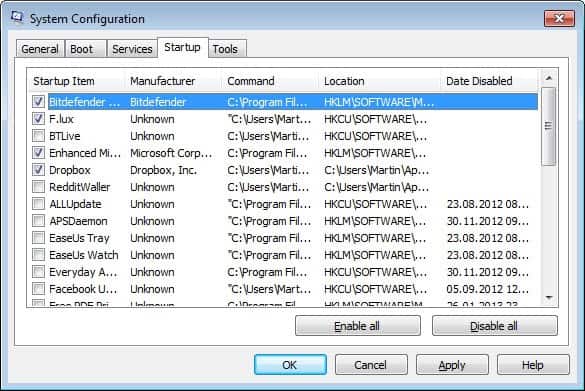
Some programs ask you if you want them to start with the Windows operating system while others do not ask but still add an entry to one of the many autostart locations of the operating system. This is most of the time not that useful unless you do use the software a lot or if it is necessary that it runs on system start.
I can only think of security products that would fall into that category though and prefer to load other programs manually instead to speed up the start of the system instead. As far as antivirus software goes, it makes no sense to start the antivirus software manually after Windows has been loaded as malicious software may use the gap to sneak by.
We all know that we can prevent the auto start of programs with the help of the msconfig utility which ships with every Microsoft operating system. The problem that arises here is that although the programs are not auto-started anymore the are still listed by the program which makes the list less manageable and may also have privacy implications as they may reveal software that was previously installed on the system.
It does not make much sense either to keep them in the list if you disabled them from the list and do not plan to enable them again in the future.
All of the useless items can be easily removed by using two methods:
- The Windows Registry
- Third party software like MSConfig CleanUP
Using the Registry:
As usual, please backup your registry first.
- Go to Start --> Run --> Regedit or use Windows-R to open the run box, type regedit into the box and hit the enter key on your keyboard.
- Open Regedit and go to HKEY_Local_Machine/Software/Microsoft/Sharedtools/MSconfig
- Notice that there's a 'StartupFolder' and 'StartupReg'
- Delete unused entries from those folders by comparing used and unused items with those listed in MSConfig.
Using MSConfig CleanUp:
The process of cleaning up old and unused startup items in msconfig is much easier with the free software MSConfig Cleanup. The software will automatically display all programs found and you can check all the programs in the list that you want to remove.
Update: Note that the MSConfig Cleanup tool has not been updated since 2007. I suggest you use the manual option to remove the entries from MSConfig instead as it is not clear if it is still working in newer versions of the Windows operating system.
Advertisement















MSConfig CleanUp did the job brilliantly.
No bells or whistles. Just a simple software. that does exactly what it says on the tin.
Quick & easy, with no messing about.
Sorry to say msconfig cleaner did not find any start-up files no matter how many times I ran it. I thinks this may be a fake.
I am using win 7 all updates installed
Wilf
MSConfig didn’t work on windows 7 for me either.
Bear in mind you’re using it 10 years after development was stopped… I imagine it was designed for XP and Microsoft changed it in W7 and onwards. I know Win 8 and onwards don’t use msconfig at all.
this is 2k18, and I am commenting here after using MSConfig CleanUp. It worked 4 me. I am guessing that ur pc has virus, maybe that’s the reason it did not work. The virus must be stronger than the tool to delete. WORKED 4 ME. :D
Why not use ccleaner?
I’ve been using StartupCPL for years now and love being able to control what loads on startup and what doesn’t. I check it often, especially after installing new software to see what’s been added to my startup configuration. You can find it here:
StartupCPL