How to write European Special Characters
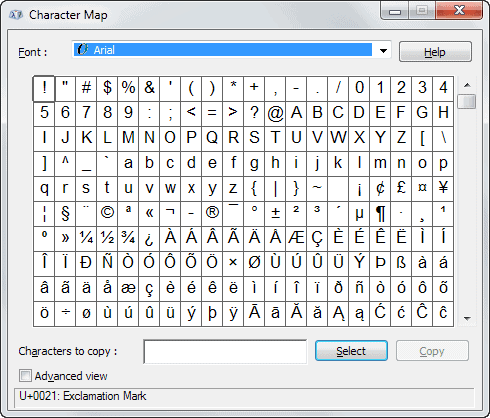
It is not happening that often that you have to write accented characters or umlauts but it sometimes happens, especially if you are addressing someone who has such a character in the name or if you are writing down in a foreign language that makes use of them.
Maybe you want to write a name like Søren or a unique German street name such as Bachstraße. If you never had to type those characters before you may wonder how it is possible to write them down using your keyboard as there are no keys on it that let you do so.
One way to solve this problem is to use the Firefox extension Zombiekeys which adds exactly this functionality to Firefox. You have access to many, not sure if those are all, special characters of European languages.
Those include diacritics and ligatures. Unicode and Windows-1252 characters are supported as well. The key combinations have been directly taken from Microsoft Office which means that if you use them there, you will be able to use them in Firefox immediately.
| To do this | Press |
| à , è, ì, ò, ù, À, È, Ì, Ò, Ù | CTRL+` (ACCENT GRAVE), the letter |
| á, é, Ã, ó, ú, ý, Ã, É, Ã, Ó, Ú, Ã; ð, à | CTRL+' (APOSTROPHE), the letter; d or D |
| â, ê, î, ô, û, Â, Ê, Î, Ô, Û | CTRL+SHIFT+^ (CARET), the letter |
| ã, ñ, õ, Ã, Ñ, Õ | CTRL+SHIFT+~ (TILDE), the letter |
| ä, ë, ï, ö, ü, ÿ, Ä, Ë, Ã, Ö, Ãœ, Ÿ | CTRL+SHIFT+: (COLON), the letter |
| å, Å | CTRL+SHIFT+@, a or A |
| æ, Æ; œ, Œ; ß | CTRL+SHIFT+&, a or A; o or O; s |
| ç, Ç | CTRL+, (COMMA), c or C |
| ø, Ø, ¢ | CTRL+/, o or O or c |
| ¿ | CTRL+SHIFT+ALT+? |
| ¡ | CTRL+SHIFT+ALT+! |
| € | CTRL+ALT+E |
| The Unicode character for the specified Unicode (hexadecimal) character code. For example, to insert the euro currency symbol (€), type 20AC, and then hold down the ALT key and press X. | The character code, ALT+X/td> |
| The Windows-1252 character for the specified (decimal) character code.For example, to insert the euro currency symbol (€), hold down the ALT key and press 0128 on the numeric keypad. | ALT+the character code (on the numeric keypad) |
Update: The extension has been updated regularly ever since our first initial review of it. The developer has added even more characters to the application which you can type with a short key combination. It is now also officially hosted on the Mozilla Add-ons repository so that you can download and install it from there.
I'd like to point out two additional options that you have to add special characters to text that you write.
1. Windows Character Map
The Windows operating system comes with a Character Map application that you can start. To open it, press the Windows key on your keyboard and type character into the form that opens up. Select Character Map from the results to start the program.
Just select the character from the list of available ones and then copy to copy it to the Clipboard. You can then paste it from there into any application running on the system.
The Advanced view mode opens a search that you can use to find specific characters. A search for a for example displays all variants of that character so that you may be able to pick the one you are looking for more easily from the list of characters.
2. Direct Ascii Input
If you have memorized your Ascii codes or at least know the ones you use regularly, you can type them directly into any application supporting that. This includes holding down the ALT-key on the keyboard and typing a four digit combination using the numpad.
You find a list of keyboard shortcuts here that you can use for that.
Advertisement



















Finally!
Or you can simply use appropriate keyboard layout. For example, I frequently need to type Polish letters so I added Polish Programmer’s layout via Regional Options in Control Panel.
Now whenever I type in Polish, I simply hit my Language Bar and change the layout.
Once I do that I have all the polish characters such as ąęłóśćżź available via the Rigth Alt + Letter combination.
You should be able to do the same thing for German and any other language. Then it’s just a matter of learning to use the Alt + letter shortcuts fro appropriate characters.
Or use Windows’ built-in Character Map: Start Menu > All Programs > Accessories > System Tools > Character Map (I have it at the ready in my Quick Launch bar)…
With it you simply find the character you want and copy it to the clipboard, or for many of the more common special characters it shows you the the keystroke combination to use instead, e.g. for ‘ß’ simply hold down ALT and enter ‘0223’ (on the number keypad, not the main keyboard). The more you use them, the more you remember the ALT+numbers combination… :)
At last! Thanks a ton Martin