An alternative uninstaller for Windows
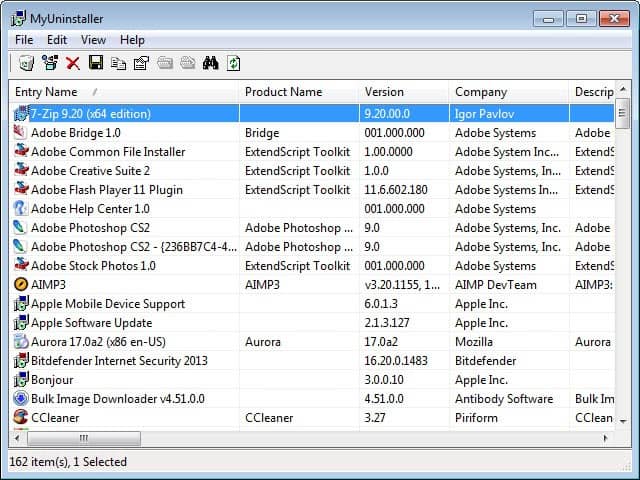
Like many other tools that ship with Windows by default, the system's default program uninstaller is usable but lacks a lot of features that at least some users may require. To open it, you have to open the operating system's Control Panel first. From here, click on the add or remove programs link (uninstall a program in newer versions of Windows) to display all programs that are installed on the system on the screen.
The window does not provide you with a lot of information about each program. It displays the program's name and publisher, when it has been installed, its version, and size, and that is about it.
You can't look up in which directory it is installed, the Registry keys that it has created during setup, or the files that it uses.
Update: Nirsoft released UninstallView in 2017 which replaces MyUninstaller.
MyUninstaller
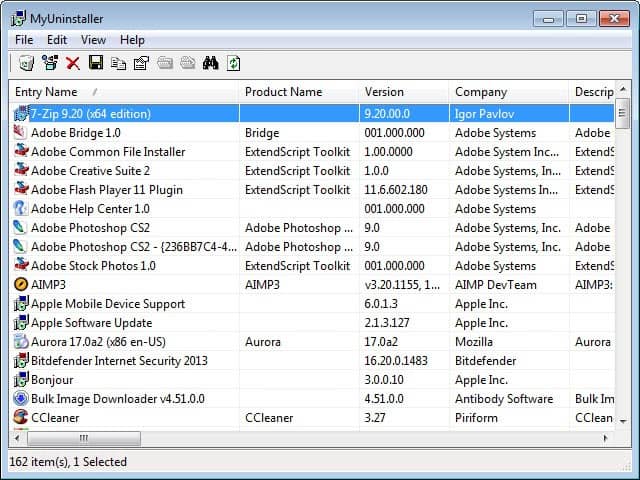
MyUninstaller is a smart freeware utility that can be run from any location on your hard drive. The tool does not need to be installed which makes it great even for portable drives. Once installed you run it by double-clicking the icon. Myuninstaller will scan your system for programs that can be uninstalled and displays all of them in a table that displays lots of information about each product.
It does for instance display the path and key that it uses in the Registry. This can be useful if you have deleted a program manually from your system and want to remove the listing of it on the system as well. Just fire up the Registry Editor and delete the key manually, it is not a big deal anymore.
It displays more entries than the standard windows tool (without tweaking), all hotfixes and patches for XP are listed as well for instance. Another great feature is the ability to uninstall more than one product at a time. (you will have to activate the advanced mode in the view menu to be able to do so). While this queues program uninstallations, it speeds up the process significantly if you want to remove multiple programs from the system.
Right-Clicking an entry opens a menu with shortcuts to the registry and the installation folder, the uninstallation option and an option that created html reports of the installed items on that system. Great if someone needs those information to further analyze the program.
The program triggers the default uninstaller of the system on the other hand and does not offer a scan-after feature like Revo Uninstaller which scans the system for leftovers automatically after the default uninstallation.
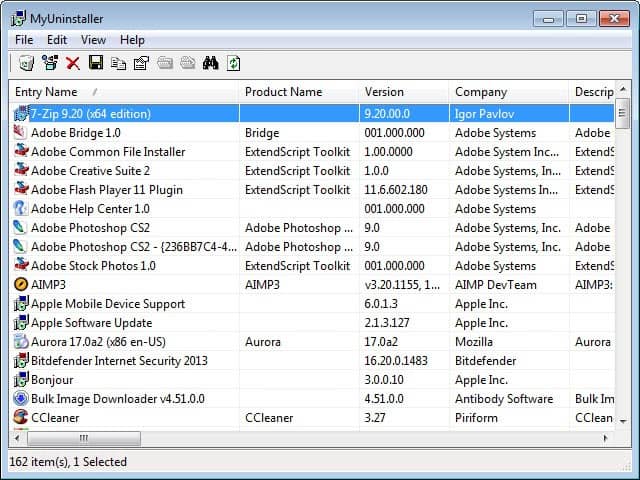


























This freeware is indeed worth the download.
Since my UninstallShield thing wouldn’t work with a hand-full of my games, I simply used this software to remove the bits in the registry, and then just delete the folders containing the games.
I also managed to delete a whole other load of crap off my uninstall list that wasn’t actually there any more… Yippee for me.
I prefer easy uninstaller here ->
http://www.download.com/Easy-Uninstaller/3000-2096_4-10286873.html
allows you to check multiple items at once :), simply superb and FREE.
very useful freeware application software