Create your own mp3 ringtones
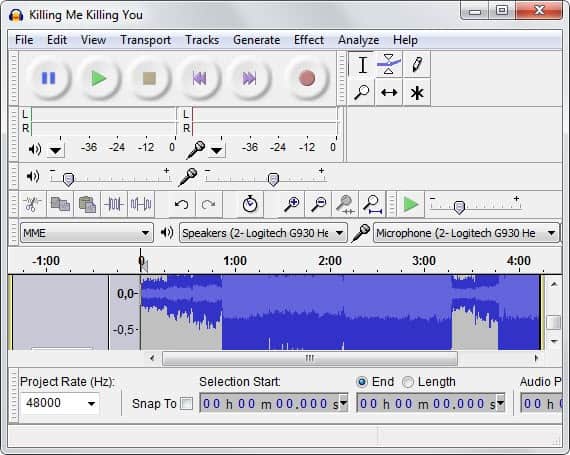
Ringtones are as popular as ever, especially with the rise of so called smartphones. It seems that especially kids and teens are in a race to have the newest coolest ringtone on their phone before anyone else does.
While you could pay lots of money to buy ringtones for a Dollar or even two, it is not really something that I would recommend you do considering the often horrendous prices that you have to pay for a 20 or so second song loop.
A better way is to create the ringtones on your own which not only is a more rewarding experience as you can make sure that you catch exactly the part of a song that you are most interested in.
It also means that you do not have to pay for the ringtone. While you may have to pay for the music CD, you do not necessarily have to do so either as you can as well record a song from Internet radio for example.
So, in best case, you do not have to pay a cent for the ringtone.
Second, you can repeat the process for as many mp3 files that you have on your system so that you can create a large selection of ringtones that you can switch between whenever you feel like it.
All you need is the freeware Audacity and a method to connect the mobile phone to your computer.
- Download Audacity and install the application on your system afterwards.
You need to install a library in the program so that it can edit mp3 files. Download the
- and save it to a location on your hard drive. Unpack it if necessary.
- From Audacity's Edit menu, choose Preferences or press Ctrl-P. Select Libraries here and click on the locate button next to mp3 library. Browse to the location of the lame library and select it. You can also trigger the download from within here.
- Make a copy of your MP3 file and stow it in a temp folder somewhere other than where your music player will find it.
- You can drag and drop the file into the program to load it, or use the File menu instead to do so.
- Use the play button to play the song until you find the part that you want turned into a ringtone. Zoom in if you need better controls and use the select tool to highlight the 20 seconds of the song.
- Select Edit > Trim to create your ringtone.
- Select File > Export, enter a file name and make sure you select mp3 as the file extension.
- All that is left to do now is to transfer the ringtone to your phone and select it as the new ringtone on it.
source: lifehacker
Update: Note that you do not need to cut mp3 files anymore on many newer phones. You can just pick any mp3 file and even other music formats that are stored on the phone.
Advertisement

















I use http://www.makeownringtone.com for the same purpose. It’s free.
Audacity is a great programme with cool tools for editing your own music…..hours of fun!
Nice post and very helpful. I just recently installed Audacity and am looking forward to playing around with it.
I’ve been doing this for a while now. But, I’m glad that you’re posting it on here to pass the knowledge around. Sure beats paying $2-4 for something you can do for free. And who wouldn’t like to personalize their own ring tones, from their own collection.