Control the volume of sound easily
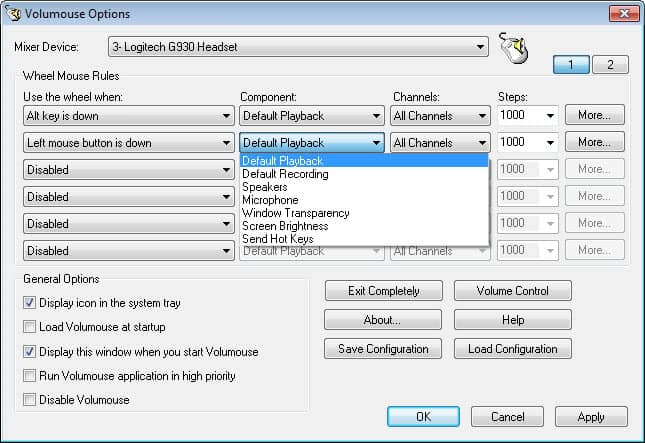
Sounds on my computer seem to always play at different volumes depending on the application that plays them. Especially the intro sound of some games is often too loud and does not seem to reflect the system's volume settings at all. It also happens that video playback is almost silent, or that voice chat with friends has echos and other disturbances because of the volume.
What's the matter with those differences in volume? While I have no idea why the volume of sound differs that much, I have found several options in the past to better deal with it.
Volumouse gives you immediate control of the volume on your computer so that you can change the sound volume on the fly without leaving the application or game that is currently running on the system. It is ideal for computer games where the volume of sound may change between intro and the actual game.
Once installed you can configure up to five rules that define when and how you are able to control the sound volume on your computer system. By default two rules are already in place.
You can change the volume with the mouse wheel by pressing ALT or by clicking the left mouse button. You may want to change this behavior if you want to use Volumouse in games for instance. ALT and left mouse are often used for other actions and this could pose problems.
It is very easy to change the key that is used to change the volume or define other actions (program window must be active for instnace). This is a very good way to use in conjunction with your video player. To give you an example: you could define a rule that you can change the volume of the sound with the mouse wheel if a particular application is active.
There are four fields that you need to configure.
- Defines when the mouse wheel can be used for the selected operation, for instance when the Alt-key is down.
- This defines which sound device or component you will be controlling with the rule, e.g. a specific sound input or output device
- Whether you want the effect to affect all channels, or only select ones, for instance default playback.
- The steps or granularity of the approach.
If you are experiencing issues or slow downs when using the functionality that Volumouse provides, you may want to check the high priority box in the application window to improve the program's responsiveness.
Very easy and simple to use, works with all windows operating systems starting with windows 98.
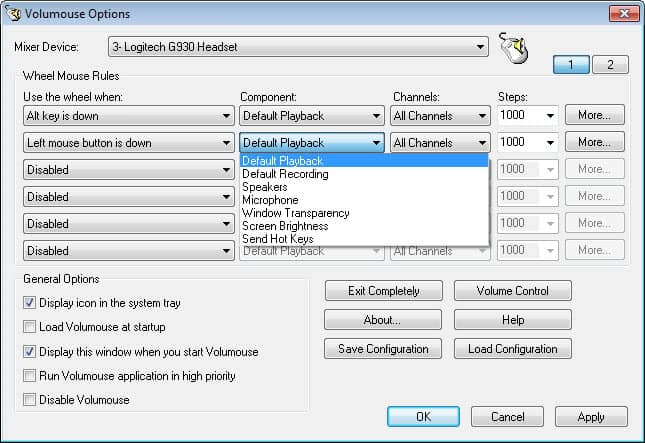


























Thanks for this one….a very handy little jewel of an app.