How to Speed up CD and DVD burning
Most computer users who buy blank recordable CDs or DVDs do not look at the manufacturer when they do so. Many pick the cheapest option thinking that all are the same anyway. If you have bought different CDs or DVDs in the past you may have noticed that the burning process completed faster on some than on others, or that some got corrupted after some time while others worked fine just like on the first day.
Your CD or DVD burner may support a maximum speed of 4x, 8x, 16x or even more than that, but some CDs or DVDs won't burn using the maximum speed. This article explains why that is the case and what you can do to never make this happen again.
The firmware of your burner may have information about different CD and DVD types hard coded in it that includes a maximum suggest speed for discs of a particular kind. If a CD or DVD is used and no information can be found the burner will not use the maximum speed but a slower speed and increase that over time - this means of course that the process takes longer even though the burner and the blank disc may both support faster burning speeds.
This can be fixed, but it may not be that easy depending on the burner that you are using. The first step would be to make sure that your burner has the latest firmware installed; The firmware page collects and tracks firmwares of various burners, check them out. Make sure you read the instructions on that page before you proceed, your burner could stop working if the upgrade fails.
You should check the website of the manufacturer of the burner for firmware upgrades as well, it is always better to use the official source if available.
Note that you may need to upgrade the burner's firmware in the process. This is usually not a big deal as it involves executing a program on your system that handles that.
If you can't find an upgrade for your burner or the upgrade did not help in your special case, you can do the following to speed up the process:
- Make sure that your burner is connected correctly to your system, if it is possible make him secondary master.
- Check the current transfer mode (DMA) of the burner. (Hardware Manager)
You can also try different blank DVDs and CDs and find out which are best suited for your burner and purchase them from then on. DVD Identifier checks DVD and displays information about the manufacturer of the blank discs, nero cd speed does the same for CDs.
Once you know the manufacturer of the media and checked that you can burn with max speed you start buying only media from that manufacturer from then on out. Please note that the name of the company on the blank media not necessarily reflects the real manufacturer.
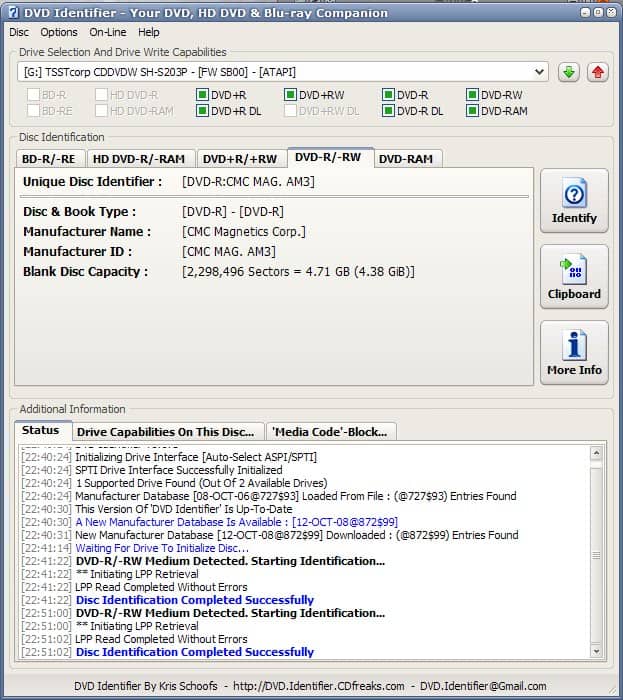






















Intresting indeed.
I am using different firmware (which means I had to flash my dvd bios)I had to when I tried to burn a DVD my burner would say it was only a CD burner.
A friend of mine suggested different firmware from CD-Freaks. Now my Burner says DVD-burner.
(Note: every time I tried to burn a DVD the burner would say no DVD found!. Once I upgraded the firmware DVD-burner found,…Dont you just love Windows “NOT!).”
Very interesting.