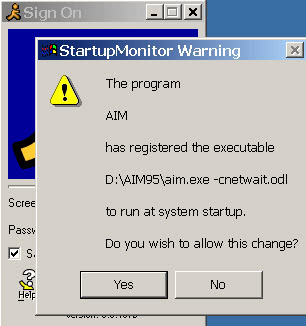Startup Control Panel and Startup Monitor
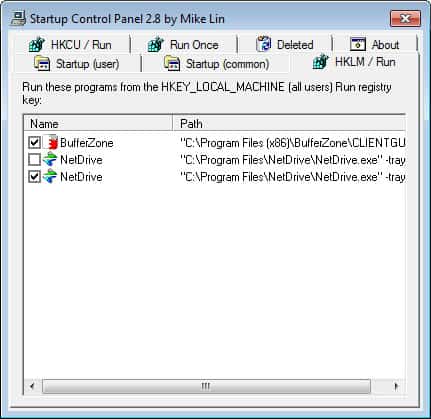
Startup Control Panel and Startup Monitor are actually two programs not just one. The first, Startup Control Panel, is a 59K freeware that scans various paths and registry entries for programs that are run during startup. These programs are commonly referred to as autostart programs as they load automatically when Windows boots.
Startup Control Panel is a great program if you need a quick overview over the most important startup locations of the system. Note that it is not as sophisticated as Autoruns which is the most complete program but also more complex because of this.Startup Control Panel lists three Registry entries and two folder locations that are commonly used by programs to start automatically. If you do not find a particular program listed here that you know auto starts with your PC, try Autoruns instead as it will be listed in the program.
The program provides you with the means to disable, edit or rename autostart entries. To disable items, simply uncheck their boxes to do so. You can also add new autostart entries using the program which can be useful if you want to add a program to the system's autostart. As I said, if you need a quick overview this may be worth a look. Simply download, unpack and run it from that location. No installation is needed at all.
Startup Monitor is running as an background task monitoring the various autostart locations and reporting changes to them.
This means that it will display a popup as soon as a program tries to create an entry in those autostart locations. The name of the software and its location are displayed in the popup and you have the option to allow or disallow this entry to be saved into the location. The installation is as easy as that of Startup Control Monitor: Download, unpack, run, that's all there is to do.
Both programs have not been updated for some time now, and while you can still run them on newer versions of the Windows operating system, you may notice that part or all of the program's functionality is not working properly anymore.
You can alternatively check out What in Startup which you can also use to manage autostart entries or Win Patrol for the monitoring of critical locations.
Advertisement