Silence or Speed up your Hard Drive
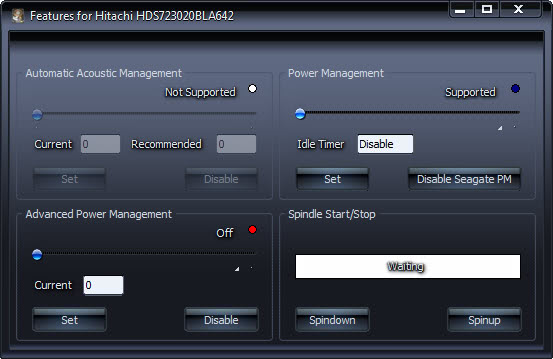
Automatic Acoustic Management is a feature that most modern hard drives support. It can be set to different values that determine a drive's seek noise generation and seek speed. Basically, the lower you set the value the lower the seek noise and performance, and vice verse.
Most hard drives have this feature disabled but it is possible to enable it using a tool like Silent drive or the programs listed below. If it is enabled, it is usually set to maximum performance, so that you can reduce the noise a hard drives make by changing the setting. Please note that Silent Drive is only working with IDE drives at the moment and that the gui is in German.
Run silent drive after unzipping the 18K freeware to a location on your hard drive. It should automatically detect your IDE drives and display the drives current setting, it will most likely be disabled. To silence your hard drive you select the
leise (silent) switch. Mittel (medium) means a balance between performance and noise and laut (noisy) means maximum performance but more noise. Click on seek-test after you changed the setting to hear how noisy your hard drive is.
You can change the settings back to default of course and everything will be as it was. The settings you make are saved by the hard drive itself. It may be that your BIOS is reverting the changes on every start. This would mean that your only option would be to add silent drive to your autostart.
The parameter looks like the following:
SlilentDrive -d0 -mo
with -d0 to -d3 identifying the hard drive and -m0 (off), -mm (medium) and -mq (silent)
An alternative that also works with SATA hard drives is Hitachis Feature tool. While created by Hitachi, it needs to be noted that it works with most non-Hitachi hard drives as well. Hitachi provides a download of a boot disk or iso image of the tool which you have to boot your computer from to use it. The great thing about this is that users that are not using Windows XP or 2000 will be able to change the settings using the boot disc.
Update: The Silent Drive website is no longer available. We have uploaded the latest program version to our own server from where you can download it to your computer. Click on the following link to do just that: (Download Removed)
Update 2: The recently reviewed HDDScan comes with acoustic management capabilities. Start the program, select the IDE hard drive, click on the New Task button and select Features > IDE Features from the options.
Here you get options to manually change the acoustic management feature of the hard drive.
Advertisement





















it does ? it is not working with my SATA drives though..
The first tool listed also works with SATA drives and it’s cool to verify and change the drive’s settings!
The GUI is in English. Thanks for another great tool, what paul said is valid for me as well.
just wanted to drop in and say that your site always has great stuff. I’m honored to link with you!
Holy Crap! I can hear the difference instantly! Thank you so much for turning me onto this great little piece of freeware.