Avoid Web Filters with LogMeIn
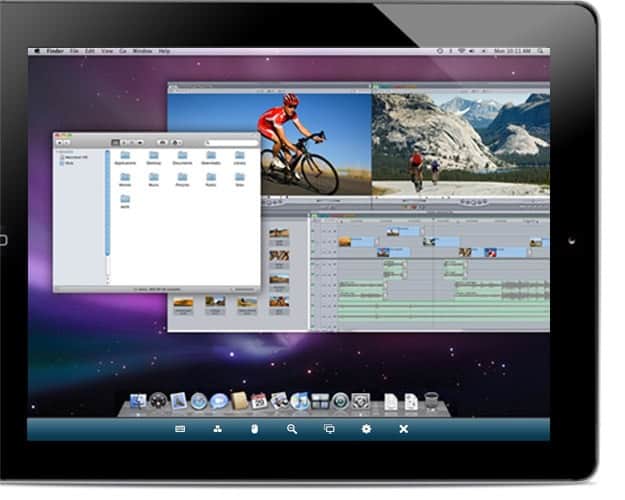
LogMeIn is another service that gives you remote control over a computer. It uses a java applet that has to be executed on the computer that you want to control remotely, and a site on the Internet that you access to control that computer. The good thing about this way of enabling remote access is that you do not need to install software on the computer you are working on to control a remote system, all you need to make sure is that Java is installed. So, no USB Flash drive or CD/DVD that you need to carry around with you to control the computer, all you need is a web browser with the Java plugin enabled in it.
This is a great way to overcome security settings and surf the web freely without restrictions, yes even those often banned social networking sites. The free version of logmein does not support file transfers between systems and while that is a issue, you can easily overcome this by either sending yourself an email with the files attached to it, or upload it to a file hosting site on the Internet to download them this way. This can be worth a try if your school or workplace has banned particular sites from being accessed that you need to access despite the company or school policy.
Update: A free and pro version of LogMeIn is offered by the developers of the product. The free version of the program has been updated in recent time with new features. This includes new mobile access options to access a system from compatible smartphones (supported right now are Apple's iPad and iPhone, as well as Google Android devices), a wake on lan feature that allows you to start a computer remotely, and a 256 Kbit secure connection for all connections.
The pro version of LogMeIn on top of that supports file transfers and file sharing, as well as remote printing and remote management capabilities. These features are not supported by the free version. Still, the free version works considerably well to bypass network and site access restrictions.
Advertisement
















I’m like nnyan, except I provide professional service with a beefier version of the software called Rescue. I’m a huge supporter of all of this company’s products and highly reccomend them – even if it’s for circumventing your school’s restrictions.
Crazy kids :)
I currently use the free version to provide “support” for friends and family. I could be wrong but I don’t know of anyway to access a computer unless you “add” them to your account and it does mean installing software (which gives you the little grey square with blue circles icon). This also means actually being at the PC.
the free version should be sufficient for most people I think, but thanks nevertheless for mentioning alternatives.
Just use any of the open source VNC clients (RealVNC TightVNC) to do this.
Full features, cross platform, without the pricetag.