Two hide your tracks extensions for Firefox
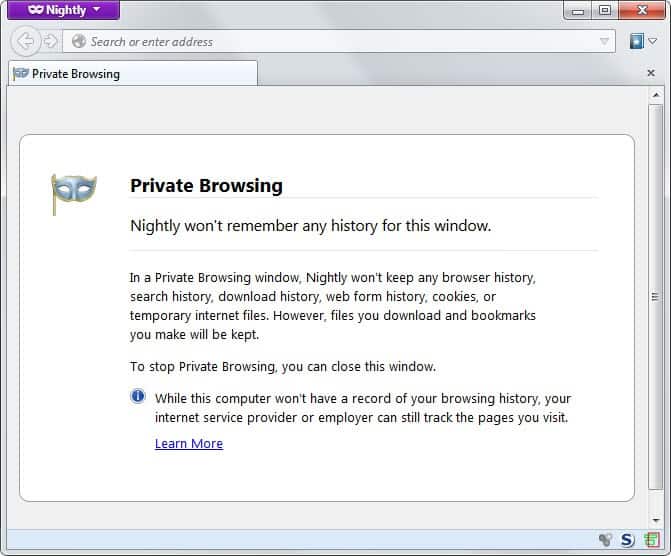
I stumbled upon two extensions for the Firefox browser that aid you in hiding your tracks while you are using the browser. Stealther temporarily disables the following settings in Firefox: Browser History, Cookies, Downloaded Files History, Disk Cache, Saved Form Information and Sending Referrer Header.
Distrust, the second extension has similar features: disable (SSL) Cache, set the cookies to live until the end of the session, clean up the history from items that were added after it was activated and clean up the downloaded items listed in the download manager that were added after it was activated.
Seems to be enough to run one extension, both have more or less the same functionality.
Update: Both extensions have not been updated for a few years at the time of writing, which is an indication that they have been abandoned by their authors. They are still listed on the official Mozilla Add-ons repository though.
The core reason why both extensions have not seen updates in recent years may be the browser's private browsing mode, which basically does what the extensions offer, only natively. When you enter private browsing mode, the browser stops saving the following information:
- Visited pages
- Form and search bar entries
- Passwords
- Downloads
- Cookies
- Web cache files
The easiest way to turn on private browsing in Firefox is to use the shortcut Ctrl-Shift-P to do so. You can alternatively click on the Firefox button in the upper left corner, and select Start Private Browsing from the available options there. Keep in mind that Firefox will automatically close all open browser windows and tabs, and open the browser in a blank private browsing window anew.
You will however return to the windows and tabs that have been closed during start once you leave the private browsing mode again.
Private Browsing
Firefox won't remember any history for this window.
In a Private Browsing window, Firefox won't keep any browser history, search history, download history, web form history, cookies, or temporary internet files. However, files you download and bookmarks you make will be kept.
To stop Private Browsing, you can close this window.
While this computer won't have a record of your browsing history, your internet service provider or employer can still track the pages you visit.
Update 2: Mozilla made changes to Firefox's private browsing mode recently which improves the usability of the mode significantly. The browser can now open a private browsing window without closing other open windows so that you can run regular and private browsing mode windows side by side in Firefox.
Advertisement


















