How to Setup a Ftp Server in 5 Minutes
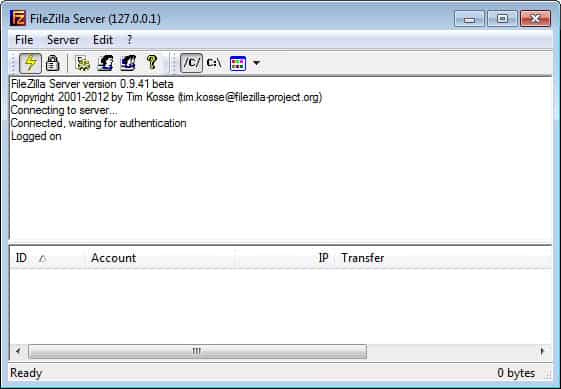
How do you normally send files to a friend? By email? What if the file is rather big but you want to send it anyway? You could setup a FTP server and give your friend access to it. The speed that your friends or contacts can download with depends of course on your upload speed. Users with access can also upload files to the server if you authorize them for this. The speed here depends on their upload bandwidth and your system's download speed in this case.
Still, FTP servers are the number one method to exchange large files with a limited number of contacts.
The best thing, it's not complicated to setup your own FTP server, just follow these easy steps:
- Download filezilla server, install and run it.
- Create a folder on one of the hard drives connected to your computer, e.g. /ftp/.
- Move or copy the files you want to trade to the directory.
- You need to setup a user account so your friend may connect to the server, to do so select edit > users.
- If you prefer to use groups instead, click edit > groups first. Multiple users can be added to groups which makes it easier to manage these users and also means that you won't have to complete the same configuration steps individually for each user as they inherit some settings from the group instead.
- Click on add, enter a name for the user, click ok afterwards.
- Enable password and enter one that your friends will be using.
- Click on shared folders, add and select the folder on your hard drive that you have created and moved the files in to that you want to make available.
- Default settings allow users to read (download) files and list directories and subdirectories.
You can add rights, for instance to allow the uploading files to the server by adding the appropriate permissions for individual users or user groups. The best way to do so is to create a new directory on the server, e.g. upload and add the write permissions to that folder so that you always know when new files have been uploaded to the server. It furthermore makes sure that no one can tamper with other files in other directories of the server.
That's it. To test if it's working fire up your ftp client and connect using the settings you entered during configuration. All you need to do is send your friend the login information and your current IP so that they can connect to it.
You could tighten security by adding your friends IP to the allowed IP addresses and make the connection process more comfortable by using a dynamic dns service so that your friends and contacts can always connect to the same address. If you have a dynamic IP address, you would otherwise have to inform them about IP address changes regularly.
Tips: Before you start adding users you may want to configure some ftp server settings first. To do so click on Edit > Settings. Here are a couple of preferences that you may find useful:
- Set the port for the ftp server. Changing the default port may prevent some attacks against the server and discovery.
- Set a maximum user limit. This can be based on your upload speed, but also on the number of user accounts you set up.
- Configure upload and download speed limits.
- Enable FTP over SSL/TSL support.
It makes sense to browse all settings that you find here at least once to make sure everything is configured properly.
Closing Words
Filezilla makes it dead easy to set up a ftp server. Setup should not take longer than a couple of minutes, but you may want to spend some time going through the configuration to harden the server and make sure everything is set up correctly.
You can have the ftp server started with the operating system if you want it to run whenever the PC is on, or run it manually instead which gives you better control over its availability.


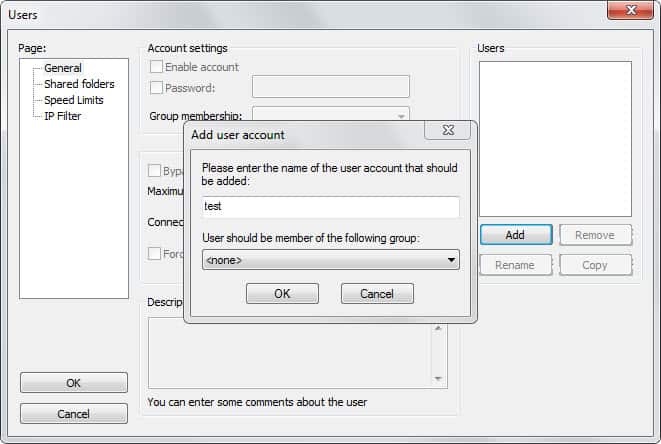

















Hi,
Thanks very much.
Searched and dug google for this and finally found here.
Also if possible let us know nuances in such sort of ftp access and stuff related to this.
Thanks man, I’ve been searching how to do this for a lot of time and now I finnally has the answer.