Autoruns

Programs can be loaded at startup of your windows machine which is called autostart. There are unfortunately numerous places in windows that programs can use to place autostart code in so that they are started with the system. The free tool Autoruns by sysinternals.com lists all known autostart locations and the programs and files that are listed in them so that you can give your PC a thorough inspection in this regard.
This is a very useful tool that every Windows user should run from time to time to check the autostart entries, not only to make sure that no malicious applications are loaded on startup, but also to speed up the loading of the system by removing unnecessary programs from these locations. If you have not inspected the lcoations in the past you may be surprised how many programs are listed here.
Simply run Autoruns and it shows you the currently configured auto-start applications as well as the full list of Registry and file system locations available for auto-start configuration. Autostart locations displayed by Autoruns include logon entries, Explorer add-ons, Internet Explorer add-ons including Browser Helper Objects (BHOs), Appinit DLLs, image hijacks, boot execute images, Winlogon notification DLLs, Windows Services and Winsock Layered Service Providers. Switch tabs to view autostarts from different categories.
Autoruns for Windows version 11.0
Autoruns for Windows is a fully comprehensive startup monitor that displays all programs that are configured to run at system bootup or login. It will show you specific entries in the exact order that Windows processes them. It will even show all of the executables that launch at startup. Inclusive in this comprehensive display are programs in the startup folder, Run, RunOnce, and other Registry Keys.
Aside from showing you what is going on during startup/ bootup, Autoruns enables you to configure specifically to show additional locations such as Explorer and shell extensions, toolbars, browser helper objects, Winlogon notifications, auto-start services, and just about everything else you could possibly think of. MSConfig is nothing compared to this. Thus, the term “comprehensive†has been used liberally to describe this startup monitor.
Third-party auto-start images which have been added to your system can be a burden to the operating system and drastically slow startup time. Autoruns 11.0 includes a Hide Signed Microsoft Entries option to assist you in isolating these third-party auto-start images and includes support for examining the auto-starting images that have been configured for other accounts on a given system. Included in the Autoruns package is a command-line equivalent which is capable of output in CSV format, Autorunsc.
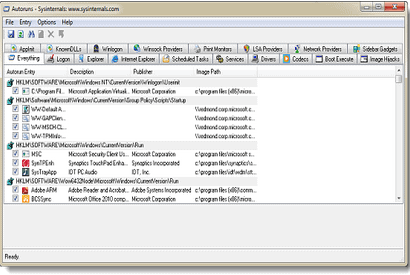
Just run Autoruns and you will immediately see all of the currently configured auto-start applications and a complete list of Registry and file system locations for auto-start configuration. You will see:
logon entries
Explorer add-ons
IE add-ons
BHOs
Appinit Dlls
Image hijacks
Boot execute images
Winlogon notification DLLs
Windows Services
Winsock Layered Service Providers
When you switch tabs, you will be able to view other categories of autostarts.
Any executable that is configured to run automatically can be viewed by selecting it and then using the Properties menu item or toolbar. Process Explorer may be running at the time and an active process could be executing. The Process Explorer menu item in the Entry menu will open the process properties dialog box.
Use the Jump menu item or the toolbar button to navigate to the Registry or file system location displayed. You can then disable any auto-start entry by unchecking its checkbox. Use the Delete menu item to delete an auto-start configuration.
On-line help is available for further assistance, which may very well be required as this is a complex utility.
The command-line version is Autorunsc. The syntax is as follows:
Usage: autorunsc [-x] [[-a] | [-b] [-c] [-d] [-e] [-g] [-h] [-i] [-k] [-l] [-m] [-o] [-p] [-r] [-s] [-v] [-w] [[-z ] | [user]]]
- -a Show all entries.
- -b Boot execute.
- -c Print output as CSV.
- -d Appinit DLLs.
- -e Explorer addons.
- -g Sidebar gadgets (Vista and higher).
- -h Image hijacks.
- -i Internet Explorer addons.
- -l Logon startups (this is the default).
- -m Hide signed Microsoft entries.
- -n Winsock protocol and network providers.
- -p Printer monitor drivers.
- -r LSA providers.
- -s Autostart services and non-disabled drivers.
- -t Scheduled tasks.
- -v Verify digital signatures.
- -w Winlogon entries.
- -x Print output as XML.
- -z Specifies the offline Windows system to scan.
- user Specifies the name of the user account for which autorun items will be shown.
AutoRuns 11.0 download: http://technet.microsoft.com/en-us/sysinternals/bb963902.aspx
Advertisement



















