How to get Wifi working in Linux Mint after installation
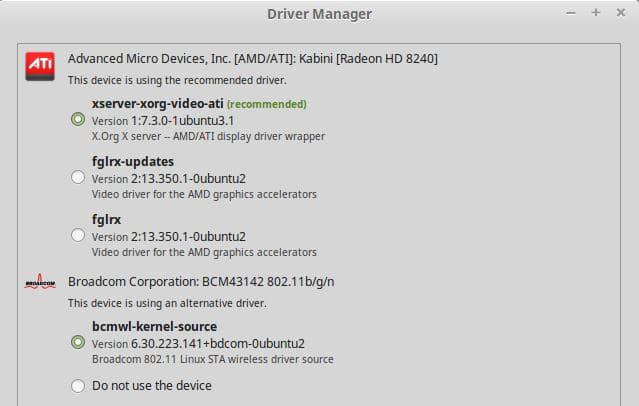
I had to reinstall the operating system on my Thinkpad laptop and decided to install Linux Mint on it instead of Windows 8 or 10, the operating systems that were previously installed on it.
The installation of the Linux distribution wentfine. I had to use the Universal USB Installer to copy the ISO image to a Flash drive since the device I wanted to install Linux Mint on had no optical drive.
The laptop booted into the Live Linux Mint environment on boot after connecting the USB Flash Drive to it and making sure that the boot order would pick it up prior to operating systems on the hard drive.
The installation went fine and the first boot after it booted right into the Linux Mint desktop (after entering the password I used to encrypt the data on the device).
I noticed then that the operating system did not pick up any wireless connections even though some were available in the vicinity. The only connection options were wired, and since I was not able to make use of that, I had to find out what was going on.
First thing I did was open the Driver Manager to find out if the wireless adapter was installed properly. You find the Driver Manager in the second column after selecting Administration in the first.
It displayed that the wireless adapter was not installed and let me know that I needed a wired connection or Linux Mint on USB to install it. I connected the USB drive again, switched from "do not use this device" to the device in question and clicked on apply changes afterwards to install the necessary drivers.
So, one option to grab the right drivers is to connect the Linux device via a wired cable to the Internet. Or, and that is also an option, you could use the Linux Mint copy on the USB device for that as well.
Linux Mint picked the driver up from the Flash Drive I installed the operating system from. After the install finished, wireless connections became available when I clicked on the connections symbol in the system tray area.
All I had to do was pick the right wireless network from the list and enter the password to connect to it.
As a user coming from Windows, I wish this would be a bit easier. On Windows, wireless networking is installed by default so that you can connect to the Internet right away without having to install device drivers first (in the majority of cases at least).
I'd imagine that this operation could be problematic for users who give Linux a try and cannot figure it out on their own.
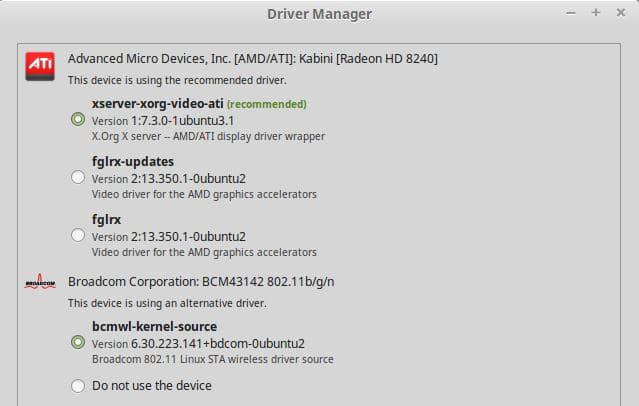


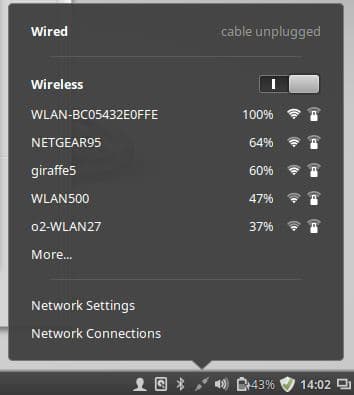
















Honestly, I have never had this issue. I have installed Linux Mint on many computers/laptops and never once had to monkey about with the WIFI. In fact, I have never needed post-install monkeying with Mint. It installs beautifully and works out-of-box every time for me.
I’m using the USB stick that I used to download Linux Mint on my new device ad when I click on Device Manager, it says “Drivers cannot be installed. Please connect to the internet or insert the Linux Mint installation DVD (or USB stick).” I clicked on “OK” but nothing is happening. I inserted it before turning back on. I pulled it out and put it back in and also clicked “OK”. Still, nothing is happening. Can anyone shed some light on what I’m doing wrong? I am also a IT novice, but can usually figure things out enough to accomplish what I need to do. I’m lost.
Installed Linux Mint 20.2 Uma MATE (Ubuntu Focal) on a Toshiba Satellite R-830 laptop.
No problems, but then I pushed Fn+F8 to switch off WiFi. Got a brief view ” Airplane mode” and there was no way back. Pushing Fn+F8 repeated ”Airplane”. Some years ago I had Linux Mint 17 on this laptop and Fn+F8 switched WiFi off/on. Good news: ‘~$ rfkill unblock wifi’ worked to get online (thanks this post) before Ihad to reboot.
Doesn’t help when there is no internet period. No working ethernet, no working wifi. No way to actually fix it because MSI is run by a bunch of incompetent morons.
This doesn’t work. I’m installing on a laptop that has no ethernet adapter. And I don’t have a USB-Ethernet adapter handy and so there is no way to connect to the net to get the drivers that are already on the LiveISO but that it decides in its infinite wisdom not to install, even though it was in use when the install happened.
I hate to be this guy, but these Linux installs are getting worse and worse, not better. 5 Years ago this would not have happened.
These distros are becoming Windows-Lite…..same garbage install issues.
The instructions worked well till the last entry >> sudo modprobe -a 8821ce Gives error could not insert operation not permitted. Any ideas? Thanks
Your “driver manager” instructions to make sure the network driver was actually selected instead of NOT selected was exactly correct. Thank you.
Thought I’d give Mint a try on a fairly new Windows 10 machine, (I’ve used it before on older machines). No WiFi whatever I tried. What do the developers expect people to do? Cart their system downstairs to plug in an ethernet cable? Buy a 30 meter ethernet cable? A complete waste of a morning.
Thank you very much! This worked very well! I installed Linux Mint to revive an old Dell Win7, and your instructions were so much more straight forward than some of the long winded terminal commands I was finding elsewhere. Thank you again!
I installed Mint on a small 10″ Dell laptop.
When I (after lots of struggles) connected it with a cable it installed a wifi driver. (hooray)
Now i see all the wifi networks in the neighbourhood.
But it won’t accept my password.
Anybody any idea about that?
After spending endless hours trying to get wifi to work in Linux I came upon the only possible solution – I bought a 100 foot ethernet cable.
If you use Samba a lot, until these issues are resolved, we recommend you use Linux Mint 18.3 instead.
One of my reasons for installing Linux 19.3 Cinnamon (32-bit) on a vintage 2005 Dell D410 was to get some extra life out of a very convenient form factor. Low power; Pentium M with 2Gb ram and a small SSD.
Spent several hours trying to get wifi to work. Broadcomm 4318. No go…
…until I decided to try F2 which turns wifi on and off through the BIOS.
Viola! Wifi appears!
On my Dell, F2 is a toggle, and if it happens to be in the OFF state when you do the install, the Driver Manager will never see the wifi card.
Other manufacturers may have a different key combination to enable/disable wifi, or even have a physical switch somewhere on the perimeter to enable/disable wifi.
Inspection: from terminal,
inxi -Fxz
will list all the devices Linux can find, AND THEIR STATE. Helpful data.
It won’t tell you if you happen to have a dead wifi card or broken antenna, though.
I share my pain and my joy with this blog.
I installed Linux Mint Xfce on two of my older pcs, but they would not connect to the internet with my Belkin F7D1101 USB Adapter – External – USB 2.0 – Ieee 802.11N, though it works perfectly in Windows 7. I even purchased a Linux compatible wifi adapter that was supposed to work, didn’t, so I returned it and switched back to Windows 7 as all of my pcs need an internet connection. I would love to return to Linux Xfce, but without a wifi connection, it would be pointless. If someone can provide me with the steps to get my Belkin adapters to work with Xfce OR a plug n play wifi adapter that actually works with Xfce, please let me know.
I installed Mint Linux 19 In the Internet connections section this does show Wifi but then theres all of the settings I dont know anything about.
So I will try the terminal command first too thanks it looks more promising this time.
I like to see that they are supporting more of the plugins though.
Hi all, I resolved my no wi-fi on my Inspiron 1525, running the latest “LINUX MINT”. This simply solution may work for everyone having the same issues I ran into after installing Linux Mint. I tried numerous “Sudo” commands people suggested and none of them work for me. After getting fed up with trying to find the solution, I had an Idea. I simply went to the “Menu” to uncheck the current network running:
Go to– Administration and select “Driver Management”
(Under Driver Management uncheck the selected driver)
Then select “Do not use the device” (then apply and reboot)
My Idea….IMPORTANT!! (As it is rebooting), “push and hold” the computer wi-fi button (on my Inspiron-1525 it is located on the front right hand of the computer, looks like a slider button, push it to active wifi and hold it the entire time until the system logs on to the Linux Desktop)
When my computer finished rebooting and I was on the desktop and released the button, I checked the network connection and there it was…WOW!! wifi appeared working detecting all of the networks out there..I selected my wi-fi and disconnected from my hard wire connection. Simply beautiful…
Now that you have activated your wifi in this manner, If you look and check under Network Manager, it will still show no network selected because it detected your own system’s network card and it is now running operating under it.
Hope this works for anyone attempting to activate their wi-fi. As long as you have a push button on you current computer just hold it while the operating system logs you on up to your desktop.
Vague in the most important paragraph.
“It displayed that the wireless adapter was not installed and let me know that I needed a wired connection or Linux Mint on USB to install it. I connected the USB drive again, switched from “do not use this device” to the device in question and clicked on apply changes afterwards to install the necessary drivers.”
1. My device manager only display video drivers.
2. I connected my USB drive too and only see the generic “ask what to do” ” X do nothing” etc popup menu.
3. You “switched” “do not use this device” where when after what?
4. What device in question?
5. “Apply changes option” can be found where?
When I did this with Win install disk it was easier.
thanks that help
Admirable try of the author to try and NOT drop to commandline.
Alas, mentioned device manager of course never managed to start in my installation.
Yeah… so…
Nothing changed in 20 years.
Linux is still the OS that sits there being enigmatic and doing nothing while the user has to do everything.
The community still floats on crypic linomages who are way too 1337 to explain things in common (or at all)
Things still go wrong in 10^42 possible different places with every install.
Still nothing works out-of-the-box or without dropping to 1964 interfaces.
…and it is still considered a valid alternative to real OSses. John Connor, save us!
If costs came in consideration when choosing the OS, simple rule:
Multiply the hours you spend on getting it to work by 35.
The result is the amount you can spend on a commercial solution for your problem. One people get fired over if it does not work.
See, the “free” so often mentioned in lists used to try and convert you to linux never takes the time you waste on it into consideration.
Great jobs…it’s really work for me. thanks
I built a new desktop. Thought I’d try Linux. I followed directions and installed Linux 19.2 via USB drive because this machine has no dvd/cd drive. But now I must have internet to continue. I only have wifi available. So I download drivers from the manufacturer of the wireless card to a flash drive and try to install them. I don’t think I actually installed them. I’m doing something wrong. Can anyone help?
This was very helpful.
Thank you.
‘Software Engineer’ is a contradiction in terms, as any actual engineer knows. To become a ‘Software Engineer’ one needs to know nothing at all about engineering, and needs not graduate from highschool.
This should be background knowledge for ‘interpreting’ the things found on websites like this one.
– an Engineer
If, on any linux (mint) install [mine done by ethernet], I DON’T HAVE A WIFI NETWORK CONNECTION, then how can ANY commands in terminal (which come from internet) get installed?
The message must be “failed to download”
Duh!!!! Catch 22!
Old WIndows Sys Admin here and I couldn’t figure it out. Great post. Kudos to you and thanks!
Thanks.
Straight forward and worked perfectly.
Much appreciated.
Worked for me as well. I had access to wired lan, so i did not need the usb live disk, but nonetheless, this is a step that should have been done in the OOB installation. Thanks for the guide!
Worked for me. Thanks!
I have like 2 laptops and both of them got broadcom. And I spend like 4 hours EVERY time I install an OS on them to get the wifi to work – and usually the problem is the following:
Theres 3 drivers available and only 1 works; once you install the wrong driver it gets complicated to actually remove it – so you might as well reinstall the OS.
If a driver doesn’t work – please don’t make it available and please don’t recommend it. That’s equivalent to vandalism.
It’s eaten up over 10 hours of my life – in crucial moments when I could’ve spent the time better.
I’d rather have NO DRIVER AT ALL than that stress.
Thank you so much, you saved me from a long-standing issue
Nice. It worked for me, thanks. I am running Mint 18.2 on Dell Precision 6500.
I hate it when there is a bunch of fixes offered and someone says… “Thanks, worked for me.”
My question is… which freakin fix worked for you!!!
Jaap, my post was on the assumption you have a Broadcom driver problem. If you don’t, hoping it pointed you in the right direction. You would need the open source driver, do a search for your driver and Mint open source equivalent. Mint 18, as far as I know, makes it a bit more difficult than the ‘17’ series.
Jaap, I hope this helps you. Worth a try. Go to help.ubuntu.com, go to section ‘b43 – No Internet Access’ – get the binary deb package from Launchpad, double click on the package to install, then go for the b43 (14.04 Trusty Tahr) link, then follow instructions. (I’m thinking the Trusty Tahr link because you would have a later version of Mint. Do a search if unsure to see if your version of Mint is compatible with Trusty Tahr, eg, is Mint 17.3 compatible with Trusty Tahr 14.04).
Restart after you have done this, then see if wifi comes up. Sudo ufw enable, then update and upgrade.
I just read an article that said that while Apple is clearly a VERY successful company, they seldom “get there first;” instead, they take a good idea (recognizing which ones are good is probably tougher than it may sound) and make it “enough better” to warrant doubling the price.
My point is that LINUX is “the better way” for many people and orgs … but far from all. There are obviously onerous limits on development when talent is volunteered and QC is very, very tough. Still, “open source” just might attract – even in 2017 – some talented individual or team to tackle this issue. I’m no engineer, but if one inserts something (in my case a “dongle” that provides, via Windows, WIFI capability), recognizing that there’s a new something can’t be that difficult. Even if the software stopped at a point where you’re told to go to XYZ website to download something, that would be a big improvement over what appears to be the case (I just upgraded to MINT 18 in the hope that the latest would be the greatest … or at least greater) currently.
Still, this is/was a fine post – somehow, a pretty big sounding “driver” (Intel CPU) was un-bulleted. I have to think that there might be some improvement (not WIFI, alas) now that I bulleted it and rebooted.
battle of the systems control ……the ants are not educated but appear to be bullies guiding you for further clicks.
Got a new laptop, HP notebook 15-ay129nd, and installed Mint 18.1. Connecting with cable: no problem.
Wifi won’t connect, I see only one Network Connection: the ethernet wired connection.
Looking in the Driver Manager I see only:
Unknown
This device is not working
intel microcode (open source)
O Version 3.20151106.1
Processor microcode firmware for Intel CPUs
O Do not use the device
(the seccond big O is selected)
and, at the bottom of the window: No proprietry drivers are in use.
I’ve been trying to get Wifi operational for a few days now, I’ve seen some 20 or 30 web sites, all producing lots of suggestions (sometimes conflicting, often confusing).
Good thing I still have my (older) Windows 7 Laptop working so I can ask for advice here.
Looking forward to “the solution”.
Thanks, Jaap Vegter.
After formatting the system once, I got the answer. Thanks so much
Thanks Martin, it helped a lot!!!
wrong, when i install windows vista on my dell laptop, the wifi is not connecting, i must install dell driver for my wifi card
Bravo! Worked perfectly – no wired connection needed with instructions above and use of the driver on the ISO from above!
Much easier than installing Windows!!!
THANK YOU!
Great tip there! Worked like a champ!!! No wired connection needed with the driver available on the ISO.
This is much easier than having to install Windows – which I’ve done many times with much more heartache!
This didn’t work for me. I had to plug in Ethernet, then when I ran the Driver Manager it seemed to automatically get the proper drivers and then WiFi worked.
I tried Linux two years ago and had the same problem and went back to MS. I almost gave up again this time for the same reason.
The devs should try to get this sorted as the world needs an alternative to ms.gov now more than ever, and little problems like this are what is standing in the way.
Thanks a lot for the tip! :)
I had a problem after selecting those driver options because apparently I needed Internet access to enable my Internet access…
So I just connected an Ethernet cable* to my home’s router to establish a wired connection.
Afterwards I was able to select these driver options and problem solved! Now I have access ro WiFi.
Hope this helps others that are having the same problem I did.
If you don’t have an Ethernet cabe it’s a good option to buy one and keep it just in case. Plus you can search for “making an Ethernet cable” in youtube, to DIY, it’s super easy.
I think thats my last choice too I have tried every single terminal command but Mint Linux 19 doesnt even recognize many of these terminal commands.
So I agree I will try the Ethernet cable too.
It seems the only driver for my older Dell Latitude E6500 Laptop is just the excellerated graphics driver so I hope I can find an older I belive it would be a broadcom Wifi driver. My Laptop does have the internal Wifi card.
If this doesnt work I do have a better Dell Inspiron I might try and see if it works better with Wifi, but this is my last idea and Im out of ideas.
Thanks everyone for all of youre good ideas and suggestions.
Thanks a ton for this. As a windows to linux user, I found it very odd this wasnt there and didnt know what to do. This article saved me. I was just about to leave linux but this changed things. Thanks again for sharing.
lxle, uberstudent, linux pup distros, all work with broadcom wireless for me. Linux mint, ubuntu and lubuntu, do not auto detect broadcom wireless cards, i tryed them on 2 computers, with broadcom cards.
Go on ebay and order EDUP usb drive for Linux or you may type in for Rasberry PI. I got one for my laptop and also it works just great on Ubuntu or Mint, it is just plug it in and choose your network. I got it online for around 3.00 or so and it works like a dream.
Update: my solution is ‘nutty’ – you still need to get drivers and the computer is offline. Try Martin’s method, and if you still have problems and have access to another computer and have Broadcom as some commenters said, try : cects dot com/bcm 4311-mint 16-nowireless-nointernet/ and also do a search for community.linuxmint dot com ‘how to install Broadcom b43 wireless driver without internet/offline”. (Also look at comments there). If you need a different driver, substitute it and search (driver name) wireless driver without internet install offline in Linux (distro), etc. Try your distro support page, and keep searching. It is worth it.
Apologies. ‘Device Manager’ should of course read ‘Driver Manager’. :)
This is just a suggestion, I have not had to do this. If you don’t have internet access on a Linux Mint computer, but have access to a Windows pc, go to packages.linuxmint dot com (if you have Linux Mint). Go to your version, eg, Linux Mint Rosa 17.3, click on this, you will get a list of packages, head down to mintwifi package, click on source directory, then download latest version. I hope this works for you, as I say, I haven’t done it. (It would be worth a try?). Transfer to a spare usb stick (format it to fat32 first), just cut and paste to eg, your downloads folder in Mint. It is a .deb file, (latest one),so double-click on it. I’m guessing then you would go to Menu, type in Device Manager and you should be able to go from there. I hope this helps. (Do this with whatever your version, eg, Linux Mint 17.2 Rafaela, I see that 18 is listed as well).
Great! This worked beautifully after other failures. I’m a Mint fan.
I do love the Plug-n-play functionality Windows offers; however it does come with a lot of bloat.
I tried several quick Live Linux versions on my Lenovo Flex 3 and none of them could detect the Wi-Fi. Personally I don’t find this off-putting as when I wanted to learn Windows when 3.1 came out, I dove in and learned by fixing. So, now that my UNIX skills have atrophied to the point of unrecognizability, I wiped Win 10 and put Linux Mint on. No Wi-Fi; heck, doesn’t even recognize the device (Qualcom, but doesn’t display in Driver Manager).
But hey, I’ll figure it out with help from the community, and learning is half the fun.
Thanks for the article, really enjoyed it and found it informative.
I just installed Linux Mint 17.3 and have the same problem with lack of wireless, but when I reinsert the USB drive and try to reload the drivers, I get an error message saying “Failed to downolad package files. Check your Internet connection.”
Where am I supposed to get the package files from?
This is the main reason whereby Windows has many users. Linux is so difficult and complicated. I have been spending the last 3 weeks of my life trying to fix the wireless of my laptop and I believe it is impossible action and I decided return to windows. Good luck for you that want to keep your distribution Linux.
Use cable.
Excellent! Thanks for the tips!
Thank you so much! I had tried everything I read in the forums for a Lenovo G40-30: blacklisting , patching …I even installed the new Linux Mint Rosa from scratch… and nothing worked!
I found this post yesterday and it worked immediately!
my hp notebook ac15 043tu not detecting wifi.. please help me.. from where to download the drivers for broadcom bcm43142..
I just installed Mint as a dual OS with Win7. It says I’m connected to the network, but can’t access the internet. Chose my router/connection, entered the password, says signal strength is 90-something percent, but when I open browser or try to install an app (from software manager), they both say I’m not connected to the internet. Even during installation, it said I wasn’t connected, even though I connected via hard wire per installation instructions. Reboot to Win 7 & access internet. Reboot to Mint… No go! This is my VERY first interaction with Linux whatsoever… The forums won’t load for me to get help, and everything else I find online is so technical that I can’t follow instructions. And this isn’t the first page I’ve asked this question, but it seems NOBODY answers questions!!!
hi i m not a techie. i just bought a new laptop and installed linux mint 17.3 rosa . i cant connect to wifi . and whenever i open device manager the list is blank. when i want to create a new connection in wifi it asks for ssid and device mac and cloned mac address . i am a windows user and trying to use linux for the first time. pls help me
I have the exact same problem right now but with Lubuntu and Xubuntu 16.04 instead of Mint, and nobody answers me :/
This is why these operating systems will never become mainstream, why not just make the wifi work?
i agree why cant they make it work as easily as windows does ,i get nothing but trouble on every distro i tried
with the wireless, it keeps me from using linux i always have to go back to my windows HELL but the wireless
always works and is never a problem !
This is frustrating.
Used LM 17 for over a year on an old Windows 7 pc til it died and just now installed it again – with the same disk we used before – on a slightly newer pc that had windows 10 and this time around, firefox wont load, we cant install packages, nothing.
I dont get it.
The correct wifi was selected during installation, we’ve changed the drivers around just to be sure that wadnt the problem, but nothing changes.
Really disappointing.
I’m not a techie only a very new Linux user. I have Mint Cinnamon 17.2 using Qualcomm Atheros QCA9565 / AR9565 Wireless Network Adapter driver: ath9k
Computer: Dell Inspiron 2350 AIO, 12GB RAM
The wifi connection keeps dropping out very often and changing the kernel to the latest has not helped. Has anyone ever had this kind of issue? How was it fixed?
WIFI settings for Dell Inspiron 1501—
Broadcom Corporation Wireless 1390 WLAN Mini-Card (4311?)
In bios, disable keyboard function key for WIFI
After fresh install of Linux Mint 17.3 to hard drive, (must be online with ethernet), reboot.
Start Menu…Administration…Driver Manager.
It will now check for proprietary drivers.
There should be 3 choices;
DO NOT install recommended STA driver!
INSTALL: firmware-b43-installer
Restart…
WIFI indicator light above keyboard should now be lit.
Open network connections; turn off ethernet; turn on WIFI
.
Worked for me; hope this helps others with old Dell laptops
(and the difficult Broadcom WIFI!)
okay I will try this I have an older Dell Latitude E6500
Thanks for the info I will see if this works for me.
Installed Ubuntu 24h ago; no wireless. Then Linux Mint Mate, also no wireless. Whole day searching internet for solution, but nothing solved the issue. Till I read this solution.
“DO NOT install recommended STA driver! INSTALL: firmware-b43-installer”
Finally I have wireless. Thank you!!!!
worked for me in like 1 min. Thanks.
Thank you, thank you, thank you….that is exactly what I needed! I’ve spent a lot of time searching forums for a solution, and your advice on the firmware was it. This worked for Mint 18.1/Cinnamon on an old HP Compaq Presario 700 Notebook. There was nothing in the bios referencing the wifi button, so left as is.
thanks. this worked on my Dell Inspiron 1525
This worked for me – thanks – Dell Inspiron 1521 – didn’t need to get into the BIOS
Thanks for the help! New USB installation of Mint and new to Linux and had this issue on HP Stream. Easy fix, if you know how. Sorted!
doesn’t seem to have any way of detecting WiFi?
no driver manager?
puppy Linux has program for setting up takes 1 minute?? strange
windows would have wanted 10: driver discs!
Great help
Unfortunately this does not work in my case. I do everything but when I press apply changes I have alert! “FAILED TO DOWNLOAD PACKAGE FILES check your internet connection”
the thing is that I want that drivers from USB stick and it do not want to get it from the stick and changes the source for internet automatically. ver 17.3 mate. Please help if u can
yep thats what happens in my case too but Im using an older Dell Latitude E6500 but you would think its supported for drivers. Trying to update from the CD updater it gives me this message:
“cdrom has no release file” I tried the rf kill in the terminal but this doesnt work.
One other person here posted this to try I guess in the terminal:
cd downloads
git clone https://github.com/tomaspinho/rtl8821ce.git
cd rtl 8821ce
sudo make all
sudo make install
sudo modprobe-a 8821ce
So why not I will try this next.
Yep, in 17.3 it sees Mint Live USB when it retrieves the list of drivers, but when you say “Apply Changes” — it still goes to the internet (even with Mint Live USB inserted). Looks like a bug, but extremely inconvenient on a new installation… If my wired connection won’t work for some reason, what then?
Same :(
You are a legend, this was my first time using Linux mint (or anything other than windows for that matter)
I was completely in the dark, my windows 10 had just conked out on me, and I had spent 15 hours trying to install drivers on the fresh version of Windows 7 I had installed.
With Linux mint, it’s just a matter of turning the driver to active, and there we go.
Great stuff Martin – your advice sorted out my exact same problems with moving from XP Pro to Mint on my old HP laptop.
The only comment I would make is that I didn’t immediately realise the need to re-boot to allow Mint to recognise the Broadcom driver…………….but that’s all part of the Great Adventure (for me anyway)!
@Thomas:
Important: Which OS do you have?
Hi Martin,
First of all, useful informations.
My laptop can’t connect to my home wifi router, mostly it won’t even detect it. But other networks in my range are working fine.
I also double checked the drivers.
Any suggestions? Thanks, Thomas
Hi Martin
LXLE or Lubuntu are low on hardware so I use them when I wan’t
more speed and less “fluff”.
What nonsense is this? I’ve had this issue with Windows installs far more often than with Linux installs.
Martin, I am recommending Linux Mint 17.1 Xfce to friends who are installing Linux for the first time. It has the lightest overhead on resources, etc. Works on most any machine that can run XP. Mate and Cinnamon are good but may demand too much on older machines. Xfce gives a new user a feel for Linux without the pitfalls that can happen on older PCs. I use it on my older machines, and Cinnamon on my Desktop Workstation which has 8Gb RAM and high performance video.
Keith thanks for the tip. The notebook is a bit underpowered which I noticed at times when working with the Mint version I installed. It is not too bad right now and I will keep on using it but if I will have to reinstall at a later point, I’ll try your suggestion.
That’s a good recommendation, Xfce, because it’s lightweight and provides an intuitive and easy GUI for those starting off. Then I would explore the power of the KDE interface (which I’m hooked on) or Cinnamon is a fine choice as well.
Agreed. Mint Xfce is the only thing I run on my dual boot laptops.
Ha, I have a Broadcom modem, too, Martin, (Dell Inspiron 1545) and when I installed Mint a couple of months ago, I had to go wired at first, and then Google the problem to find the right terminal command to update my firmware. That was the only snag I had. And yes, I should have paid attention to the usb live “try mode”, but didn’t! LOL! I came over from Kubuntu where I didn’t have that problem (amazing, since Mint is supposed to have a better driver selection). If you want any suggestions on apps to help maintain your kernel, please let me know! I’ll be happy to help! :)
Hi Karl, I have a Dell Inspiron 1525 that I just installed Mint on (I’m first time Linux user) and can’t get Wi-Fi working. How do you do Terminal Command to update firmware? I have Ethernet connected but need to be able to use Wi-Fi. Thanks, Stefano
for a beginner you shouldn’t have picked cinnamon. Mint mate would have been a better first time experience, everythin g works a lot better. also, amd isn’t linux friendly all the time
My Cinnamon had no problem at all finding wifi. I am having a problem with my Mate finding the wifi driver to begin with
Mike, Cinnamon was suggested on the download page if you don’t know what to pick, so I picked that, What makes it less usable for beginners?
Don’t worry, Cinnamon is just as fine as MATE. If you don’t like it, you can still install another desktop environment. You have to find out, what you like best. People always told me not to use Unity in Ubuntu, know what: *I* love it, it runs fine and does what I want even on my Netbook! Should be possible to simply install MATE in parallel to Cinnamon but before doing something like that do some research sometimes it can break things.
Martin, the Linux Mint installation media contains a wide selection of drivers. That’s why they became available when you reinserted the USB drive. During installation Linux Mint will attempt to get needed drivers from the Internet if they are not on the installation media. Of course, this couldn’t happen because you were not connected to the net. If you had been able to use a wired connection temporarily most likely the problem would not have occurred. It’s what’s called “The Chicken and the Egg dilemma”. :-)
I see. Sucks to be without Internet I guess ;)
This has been one of my main issues with Linux and Mint in particular. The chipset will have a role in this too, I have had wifi issues with other distros too.
Useful information, thanks. For a long time, I had problems with various Linux distros when testing them using a Live USB. Many distros, such as the ultra-fast booting Slax, consistently failed to locate wireless.
Mint was the one distro that worked–I’ve never had a problem on any computer–laptop or desktop–with the wireless connection and Mint. Oddly enough, a fresh install of Windows requires so much user input and additional driver installs that I find myself “begging” customers to use Linux Mint. Mint even offers and installs any dedicated graphics card drivers needed.
jasray weird, I cannot get Linux mint (cinnamon) to connect using WiFi what-so-ever with a netgear WPS 6100 wireless adapter, all I can find is wired for available connections, and scoured google without any viable results. Seeing as how you’ve been successful, perhaps you wouldn’t mind giving me some directions on solving it, and getting up my wireless connection. Thanking you in advance.
The first thing I test when I am deciding which distro to install is the wifi. It’s one of those things that trip up a lot of otherwise good distros. I tried Linux Mint Debian Ed (LMDE) and really liked it, and liked the fact that it is using Debian as a base rather than Ubuntu. But it won’t detect my laptop’s wifi. So I had to ditch it for the Ubuntu-derived Mint release.
That is what the LiveUSB is for, to test the waters before committing. This also applies to VMs.
sorry no, Linus mint had wifi when I booted from the live usb; however, after install it did not have wifi, and this simple solution here did not work as the driver manager did not show anything regarding wifi.
Had the same problem with my Linux Mint installation. Wifi connected with the live USB drive but would not connect after installation to the hard drive. A simple obscure terminal command fixed the problem.
rfkill unblock wifi
I’m not sure you will get this, but. Similar problem. Tried for hours to fix. Contacted 2 PC repair shops, 1 buddy who was an Intel manager who told me about Linux and my neighbor next door who has used Linux for 20 years!
Ordered the “inexpensive” ($41) USB fix, but took one more stab at the problem. Found your post!
It worked!! I walked around the house saying “no F*cking way.” THANKs
Jeff 8/6/2020
This worked for me > rfkill unblock wifi
Thank you!
Mint 19.1
It didn’t work for me. I had to use a different method:
cd downloads
git clone https://github.com/tomaspinho/rtl8821ce.git
cd rtl8821ce
sudo make all
sudo make install
sudo modprobe -a 8821ce
would this work with a Dell Latitude E6500
In the CD drivers updater it keeps telling me : “cdrom has no release”
so all of your posted commands do those release the updates etc?
On the CD updater (running from DVD drive) currently there is no Wifi driver it only has
my accelerated graphics driver.
Currently the sound works.
I will try all of the terminal stuff you posted and see if that works with less hair on my head. :-P
Thanks.
Make that PLATINUM!!! Thank you!
Same problem, so I hooked ethernet cable before new OS install, after it finished installing, ran Driver Manager thru start button, it automatically went to Linux online and find a Wifi needed driver, and Wifi instantly worked after I typed my router password,
….wifi password is entered thru the antenna icon in bottom right task bar
Gold
Thank you so much ! Your comment is gold !
Why do obviously clever people make this so goddamned hard? Yes, we know the software designer guys are clever, now get off your damned egos and make it simpler. Simple is smart. Complicated is little boys showing off. wankers. Wow, who would guess people would want to connect to the internet in 2017? Idiots.Your ego is why we have to tolerate Microsoft spying on us. Wake up!
YESSSSSS. Software engineers think complexity is equal to intelligence. It is, they are correct, but intelligence doesnt matter at all what-so-ever, level of consciousness and wisdom matter. Simplicity is equal to high level of consciousness. High level of consciousness is faaaar harder to come by than high level of intellect. The best explanation Ive ever heard of intelligence, is that ‘intelligence is like a weapon, some people have a cannon, some have a automatic rifle, some have a shotgun, and some even have a tiny lil .22 caliber pistol but having the weapon means nothing if you shoot it randomly in dark, yes you might get lucky a few more times with a cannon than a .22 pistol but someone who knows how to use their .22 caliber pistol will be beat the guy who doesn’t know how to use his cannon almost every time.’ People that make things simpler are people with high levels of consciousness.
Amen
You can try going into the settings panel search for additional drivers, for me the wifi driver was there but disabled, so you just need to enable it.
Hope that helps
Me too, Can you help us guys?
I’ve got the same problem. Did you manage to fix it?
That’s good advice. It worked well for me thankfully and I’ll start to explore Linux Mint more in the coming days.
IF you don’t have a working wifi after perusing all the replys to the issue: you could just insert a small inexpensive USB wifi adapter
I have an inexpensive Lenovo AMD powered laptop that’s about 4 years old. It’s my backup tool and has very few miles on it. I came with WIN7 and DOES HAVE A “wifi on/off key”.
I tried a lot of the suggested fixes and learned more than I wanted to,
SOooo, I inserted the ‘Patriot mini USB adapter”. within a minute: the adapter blinked a few times and the wifi connections available message popped up, I entered the password and I’m up on the internet with Firefox, and NO LONGER having to use an ethernet wired connection.
I installed Linux Mint 19.3, Cinnamon 64 bit
This Lenovo laptop has only 4GB RAM, and is running very fast, and NOT even using all th 4GB.
ENJOY !!!
Russell
Im a total novice however i found that after install if i restart with my usb left in then go to drivers and choose use the broadban wifi and apply changes it should work
I have a Del Inspiron 6400 that had XP ,I have tried to get wifi and /or Ethernet ,but still no success.
Will re-explore mint in future.. couldn’t get my wireless to work.. despite it working with other Linux’s out there.. so will retry later on in October when I’m laid off … gave up for now.. tried mint out and it seems best choice.. bbest choice is irrelevant if I cant get it on the network or to internet..
laptop was a vista32 os on a 64bit laptop (school did that , not me).. got laptop per rubyonrails classes..
Had hoped to put win7 or win10 on it .. had reasons.. but since it was vista .. I couldn’t..
So Linux was a choice because I want to put to mjor emulations under it that I have stored on my NAS that would be moved to the new laptop… both emulations … one game related (mame) and other rubyrelated (currently on both window and a older Linux laptop)…. would be worth it.
fortunately I don’t really care what Linux distro I use.. and I’m more about doing perl and basic Linux cmdline stuff than much else.. so I may very well temporarily try a lesser mint… ie; not as minty..ha..